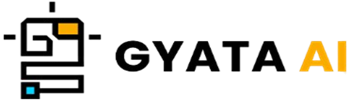Understanding Pair Plots in Seaborn
Alright, let's discuss pair plots. These useful graphs are like a superhero tool Seaborn provides to enable you to all-in-one find the links between several variables in your dataset. Imagine a grid of charts where every number-based variable in your data finds a unique place across the y-axes in rows and the x-axes in columns. The clever little twist of the diagonal sections reveals the univariate data distribution for every column's variable.
Here's the scoop on creating a basic pair plot with Seaborn:
import seaborn as sns
import matplotlib.pyplot as plt
# Load the example tips dataset
tips = sns.load_dataset("tips")
# Create a pair plot
sns.pairplot(tips)
# Display the plot
plt.show()You wonder what the code contains? We firstly are phoning the relevant libraries. We then are retrieving the "tips" dataset, which Seaborn graciously provides as an example collection. Using the "sns.pairplot()" tool, we create a pair plot; last, with "plt.show()," our plot looks! You wind up with a nice grid of scatter plots for every variable pair plus some histograms down the diagonal. These graphs allow you a view of both individual distributions and the interactions among the factors.
Important ideas to keep in mind about pair plots:
- They provide a great means of seeing those multi-variable connections in your data.
- Every pair of variables finds a place on the grid complete with diagonal histograms and scatter plots.
- Custom colors or even addition of regression lines to those scatter graphs will help you spice them.
Stay around; next we will explore further more how you may use Python and Seaborn to whip up and modify these pair graphs. Keep checking!
Creating Pair Plots with Python
Python with Seaborn: creating pair plots Really simple! Allow us to dissect it methodically using an interesting example. First we have to get those libraries in and retrieve our data. We are using the well-known 'iris' dataset for today's journey. Measurements of 150 iris blossoms from three different kinds define it all; guess what? Built straight into Seaborn is this!
import seaborn as sns
import matplotlib.pyplot as plt
# Load the iris dataset
iris = sns.load_dataset('iris')Let's explore creating that pair graph now that our data is warmed up. We will make quite flexible use of Seaborn's "pairplot()" tool. Simply dump your dataset in there and you're done at most basic level.
# Create a pair plot
sns.pairplot(iris)
# Display the plot
plt.show()And Ta-da! What shows up is a wonderful grid of scatter plots for every pair of variables in your data with some tidy histograms straight along the diagonal. You will have a good perspective on how every factor interacts with the others and stands alone. Now, if you're feeling sophisticated, you can embellish your couple narrative in countless ways. Would want to add some color based on a category to liven those points? Yes, for that you might make use of the "hue" parameter! Want to outfit your scatter plot with some modern regression lines? Your ticket is the "kind".
# Create a pair plot with colored points and regression lines
sns.pairplot(iris, hue='species', kind='reg')
# Display the plot
plt.show()Adding 'hue' set to'species' colors in this bit bases the points depending on their iris species. And with "kind" as "reg," your scatter plots show those interesting declining lines. A few items to save for your back-pocket:
- Making these pair graphs comes naturally from Seaborn's "pairplot()" tool.
- There are many methods to change your plots—from snazzing them with regression lines to adding a flash of color by categories.
- For sussing out how several variables in your dataset interact, pair graphs are quite handy.
Interpreting Pair Plots
Let us enter the realm of pair plot interpretation! These clever graphs show you how various variables are connected or if they exhibit any trends or correlations, therefore acting as your data's treasure maps. What then is the situation in a pair plot?
Starting with the diagonal pieces first. These are each variable's reliable histograms. They offer you a moment view of the distribution of the values. Perhaps you will find hints regarding the central tendency of a variable since most of its values are gathered at a specific point.
Let us now consider the off-diagonal elements. Here you find scatter plots illustrating the dance between many variable pairs. A positive correlation is indicated if you find the dots forming an upward line. Basically, the other variable follows along for the trip as one increases. To help to clarify matters, let us consider the pair plot of our iris dataset:
import seaborn as sns
import matplotlib.pyplot as plt
iris = sns.load_dataset('iris')
sns.pairplot(iris, hue='species', kind='reg')
plt.show()The scatter plots in this pair plot are spreading the seeds on the relationships between several iris floral metrics. See the scatter plot showing petal width against length. For every kind of bloom, observe a rather strong positive association. Indeed, the petal is widening as its length increases. Though the lines are not exactly the same for every species, this trend persists across them. The histograms running along the diagonal also tell just as much. Look at the sepal length histogram; most iris blossom between five and seven units.
Important ideas to remember while working on pair graphs are:
- Diagonal elements, which depict the lay of the land for every value distribution of each variable, are fundamentally about those histograms.
- Where the linkages and correlations between variables really show themselves are off-diagonal scatter plots.
- Though they're only one piece of the jigsaw, pair graphs are quite helpful for revealing insights. To properly grasp your data, mix it with different graphs and statistical testing.
Understanding Heatmaps in Seaborn
We now should talk about Seaborn's heatmaps. With little color splashing, these poor fellas provide a fantastic method to view complex data and make sense of it. Consider a heat map as a colorful grid whose shadow of each cell communicates something about the values in a matrix. Your data would benefit much from trend spotting, variable comparison, and identification of if any correlations are hiding and seeking.
Here is a basic Seaborn heat map:
import seaborn as sns
import matplotlib.pyplot as plt
# Load the flights dataset
flights = sns.load_dataset("flights")
# Pivot the dataset
flights = flights.pivot("month", "year", "passengers")
# Create a heatmap
sns.heatmap(flights)
# Display the plot
plt.show()Here we are obtaining the "flights" dataset from Seaborn, which records monthly passenger totals from far back between 1949 and 1960. To prepare the dataset for our heatmap, we rotate it somewhat. The heavy work to produce it is done by the "sns.heatmap()" method; "plt.show()" brings our vibrant masterwork to life. With darker cells waving hello to greater passenger counts, the heat map illustrates monthly and annual passenger counts.
Important things to remember regarding heatmaps:
- They are fantastic for seeing how several factors change across time or groups.
- They enable the identification of hidden correlations, pattern recognition, and variable similarity discovery.
- Customize heatmaps to fit your heart's content; dabble with color palettes or add creative annotations to liven the cells.
Creating Heatmaps with Python
Ready to use Seaborn to produce some fantastic Python heatmaps? To make it absolutely easy, let's start with a detailed step-by-step example.
First we have to acquire the dataset and import the libraries we will be using. This time we are using the 'flights' dataset. It's baked directly into Seaborn and provides the monthly passenger counts for 1949 through 1960.
import seaborn as sns
import matplotlib.pyplot as plt
# Load the flights dataset
flights = sns.load_dataset('flights')We then must turn the data such that it is in perfect form for a heatmap. We'll reorganize it just properly using Pandas' "pivot()" capability.
# Pivot the dataset
flights = flights.pivot("month", "year", "passengers")All set now to create our heatmap! We will feed our recently rotated dataset the 'heatmap()' feature from Seaborn.
# Create a heatmap
sns.heatmap(flights)
# Display the plot
plt.show()You get a vibrant display displaying each month's and year's passenger total. Darker tones call out more passengers. Wait though; there's more! Your heat map might have some pizzazz. Use the 'cmap' argument to vary the color palette, for example, or throw certain cell annotations using the 'annot' parameter.
# Create a heatmap with a different color palette and annotations
sns.heatmap(flights, cmap='coolwarm', annot=True)
# Display the plot
plt.show()Setting 'cmap' to "coolwarm" here provides your plot a fashionable gradient change from cool to warm colors. Turning "annot" to True gives every cell annotations, hence adding still another level of detail.
A few things to remember:
- Your go-to tool for producing these useful graphics from Seaborn is their "heatmap()" function.
- You may easily make your heatmap distinctive by adjusting the colors or adding notes.
- An incredible tool for seeing how variables change, find trends, and highlight connections buried in your data are heatmaps.
Interpreting Heatmaps
Let's break the code on heatmap interpretation. These vibrant grids let you sniff out trends, correlations, or patterns in your data that might not immediately catch your attention among a lot of numbers—like detective tools for your data. Every cell's color in a heat map reveals the value of a variable, thereby allowing you to observe how these values change depending on two other variables in influence. Darker tones often indicate higher values; lighter tones suggest lesser ones. Recall the heat map we created earlier for the flight data? Let us go back over that:
import seaborn as sns
import matplotlib.pyplot as plt
flights = sns.load_dataset('flights')
flights = flights.pivot("month", "year", "passengers")
sns.heatmap(flights, cmap='coolwarm', annot=True)
plt.show()Under this arrangement, each cell's color indicates the number of passengers; the x-axis rolls throughout the years and the y-axis displays the months. The annotations help you to find the precise passenger count right there in every cell. What from this can we put together? Well, hello, trend alert—you will see that passenger counts usually rise with time. Furthermore, some months show a little of seasonality in the mix by routinely packing more people than others.
Important ideas to consider while deciphering heatmaps:
- The color of every cell shows a different value that allows one to quickly observe variations depending on two additional factors.
- Heatmaps can reveal trends, relationships, or patterns not immediately clear-cut.
- Notes provide you the minute details in every cell, therefore augmenting the depth of your research.
- Like any data visualizations, they best complement other tools and approaches to completely capture the tale of your data.
Common Issues and Solutions when Creating Pair Plots and Heatmaps
Usually a seamless trip, creating pair graphs and heatmaps with Seaborn can occasionally cause some bumps along the road.
These are some typical mistakes and their fixes:
1. Missing or Infinite Values: Both pair graphs and heatmaps adore numbers, hence missing or infinite values can cause havoc in the system. You will have to sort any gaps in your collection before you begin to graph. Either fill in the blanks with a stat like the mean or median or ignore rows or columns with missing data.
import numpy as np
# Replace infinite values with NaN
df.replace([np.inf, -np.inf], np.nan, inplace=True)
# Drop rows with missing values
df.dropna(inplace=True)2. Large Datasets: Pair plots might become messy with all those scatter plots for every variable pair in a large dataset. If are swimming in variables, perhaps attempt a correlation matrix first then a heatmap for a better appearance.
3. Categorical Variables: Pair graphs and heatmaps normally using numbers. Should you wish to include categorical variables into the mix, first convert them into numbers. One approach to accomplish this is one-hot encoding, which generates a fresh binary variable for every category.
# One-hot encode the categorical variables
df = pd.get_dummies(df)4. Color Perception: Not everyone's eyes will view pair plots and heatmaps' preset color palettes exactly. Red-green color blindness, for example, is fairly rare hence a red-green palette might not be sufficient. Seaborn fortunately lets you choose the color palette. Select a palette your audience can clearly perceive.
# Create a heatmap with a blue-white color palette
sns.heatmap(data, cmap='Blues')Keep in mind:
- Before starting pair plots and heatmaps, always clean your data and prepare it.
- Consider the size of your dataset and the nature of the variables before choosing your visual aid.
- Change the color scheme to guarantee everyone can access your plot.