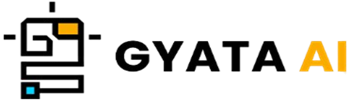What’s Interactive Python?
Never know why Python is so flexible? Now enter Interactive Python, sometimes known as the Python Shell or REPL (Read-Eval-Print Loop). Typing Python commands in this live coding playground will provide instantaneous feedback. Consider it as writing anything, hitting enter, and instantly responding—as if you were speaking with Python.
Interactive mode enables you test one line at a time unlike script mode, in which you create a full program and then run it. For short tests, troubleshooting, or simply learning Python fundamentals, it's ideal. All set to leap in? Let's see how this instrument might improve your coding performance.
Getting to Know the Python Prompt
Your direct road to Python's brain is the Python Interactive Prompt. Launch a terminal, type Python, and you are in. You will see this:
$ python
Python 3.x.x (default, ...)
[GCC ...] on linux
Type "help", "copyright", "credits" or "license" for more information.
>>>That >>>? It's the shell saying, "I'm ready—throw me some Python!" Try this:
>>> 2 + 2
4Right? Magic? You will see results right away. This explains why it's fantastic:
- One step at a time, test brief chunks of code.
- Command repetition or modification can be accomplished via the history function—arrow keys.
- Approach it like a calculator for rapid arithmetic or logic testing.
Whether your level of expertise is new or advanced, the Python prompt is your go-to buddy for fast experimentation.
Running Code on the Fly
Interactive running of codes is quite easy. Just type, push enter, then see it fly! Let's watch it in action:
>>> numbers = [1, 2, 3, 4]
>>> [num + 1 for num in numbers]
[2, 3, 4, 5]See what we accomplished there? Real-time tweaking, testing, and iteration are yours. It's also fantastic for experimenting with Python's tools without having to commit yourself to a complete script. Further:
- Create and test on demand classes or functions.
- Import modules and investigate their goodness.
- Correct quickly from spot to fix.
No setup, no worry; simply pure, instantaneous coding fun.
Why Interactive Python Rocks
Interactive Python isn’t just convenient—it’s a game-changer. Here’s why:
- Write code; see results right away. That is rather straightforward. Perfect for testing or learning or debugging.
- Experiment Without Restraints: Try fresh ideas, libraries, or features free from project overhead.
- Perfect for beginners: Not clear about the operation of anything. Try it, adjust it, learn from it.
- Easy Debugging Made Simple Test isolated little pieces of code to find errors.
- On-the-Go Notes: Many libraries have interactive mode examples, which simplify following along.
For instance, you like to know the range() function? Try this:
>>> range(5)
range(0, 5)
>>> list(range(5))
[0, 1, 2, 3, 4]Interactive Python is your sandbox; quick, simple, and direct.
Go-To Commands for Interactive Mode
Here are some absolutely essential commands to ensure your Python session runs without incident:
help(): Get the scoop on any Python module or function here.
>>> help(print)dir(): Peeks at every variable and function in the current scope.
>>> dir()import: Bring in modules to increase your Python toolkit.
>>> import math
>>> math.sqrt(16)
4.0quit(): Close it and leave the session.
These fundamental skills will help you quickly be navigating Interactive Mode like a master.
Debugging Made Easy
Debugging from Interactive Mode is a lifesaver. Forget countless lines of code's finding bugs; here you may separate and test particular pieces. As in:
Inspect Variables:
>>> x = 42
>>> x
42Test Functions:
>>> def add(a, b):
... return a + b
>>> add(3, 5)
8Handle Errors:
>>> 1 / 0
ZeroDivisionError: division by zeroDebugging never has been this easy.
Pro Tips for the Python Prompt
Looking to raise the stakes? Consider these suggestions:
- Command History: Fast access past commands with arrow keys.
- Tab Completion: Python autocomplete variable or function names to save time.
- The "_" shortcut: View the last output like this:
>>> 10 * 2
20
>>> _ + 5
25- Fast Exit: Hit Ctrl+D or type quit().
These tips simplify, speed up, and greatly increase fun of coding.
Interactive Mode vs. Script Mode
When should you choose Interactive Mode over script writing? The salient features are:
Interactive Mode:
- Perfect for short tests, debugging, and rapid research.
- Temporary—what you write vanishes when the session expires.
Script Mode:
- Perfect for bigger undertakings or chores you will do often.
- Your code is reusable and saved constantly.
Think of Interactive Mode as your testing lab and Script Mode as the factory floor.
Wrapping It Up: When to Go Interactive
Your playground for learning, experimentation, and debugging is Interactive Python. Employ it to:
- Try concepts and pick the skills.
- Fix line by line.
- Look around libraries and use them fast.
Use Script Mode, though, if you are creating a large program or generating automation routines. Both have advantages; learning when to use either will help you to be a more effective Pythonista.
Go ahead—open that terminal and begin your exploration!