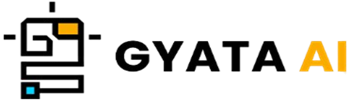Introduction to Data Structures in Python
Alright everyone, let us explore the amazing realm of data structures! Data structures are, all things considered, like the reliable containers you use to keep all kinds of data in a given manner. This specific arrangement not only shows you how to save your data but also what creative uses for it. Like Swiss Army knives of coding, Python offers plenty of built-in choices like lists, tuples, sets, and dictionaries.
Hey, sometimes these fundamentals simply don't fit when we're discussing about analysis and major data action. At that point, we bring in the heavy hitter—the Pandas library. Designed by the outstanding Wes McKinney, Pandas is your friend for high-level data editing. Its primary focus is the DataFrame and it resides atop the Numpy suite. Consider a DataFrame as your digital spreadsheets from which you can easily play about with rows and columns of data.
We will examine Python data structures more closely in the next parts of our discussion, with an eye toward Pandas. We'll start with the foundations then get ready for more complex work. This is the place for you regardless of your level of experience—old hand trying to improve your data game or just starting your Python adventure. Let's so hop right in and have this show on the road!
Understanding Pandas in Python
Hey There! Let's discuss Pandas, the open-source Python data analysis and manipulation toolhouse. Reading it, writing it, and changing it anyway you like—all the tools you need to muck about with data—packed in this handy collection.
What then makes Pandas so remarkable? Check this out:
- It has the products to effectively store either sparse or dense data.
- Your data can be sliced and diced with expert movement across rows and columns.
- Pandas coexists peacefully with other Python friends like Matplotlib for images and Scikit-learn for magical machine learning.
- Have to shape-shift your data frames, join databases, or handle missing data? Pandas will cover it for you.
First of all, you have to install Pandas if you want this party launched. Sort that using pip, the useful Python package manager:
pip install pandasOnce that's completed, use this basic piece of code to bring Pandas into your Python universe:
import pandas as pdThe "pd" is just a shorthand that keeps things neat and makes reading your code a pleasure. Pandas today boasts a neat data structure known as the DataFrame. See it as a two-dimensional table—akin to a spreadsheet or SQL table—where every column can accommodate several kinds of data. Let's create a short DataFrame to taste-test things:
data = {
'apples': [3, 2, 0, 1],
'oranges': [0, 3, 7, 2]
}
purchases = pd.DataFrame(data)
print(purchases)And voilà, your work will resemble this:
apples oranges
0 3 0
1 2 3
2 0 7
3 1 2Stay tuned; next we will go more deeply into Pandas's features: dealing with Series and DataFrames, the ins and outs of reading and writing CSV files, plus some clever ways to clean, change, and visualize your data.
Series in Pandas
Now let us explore one of Pandas' building blocks: the Series. Imagine a Series as a sophisticated one-dimensional array with labels—sort of like a list but with superpowers. Numbers, strings, floating points, you name it—almost anything can be held there. The side labels? Those are your index and really help you to keep things orderly.
You create a Series in Pandas like this:
import pandas as pd
s = pd.Series([1, 3, 5, np.nan, 6, 8])
print(s)And here is your resultant output:
0 1.0
1 3.0
2 5.0
3 NaN
4 6.0
5 8.0
dtype: float64Under this arrangement, we threw a collection of numbers into the Series function and Pandas assigned an index to every one of them. Guess what, though? Should you so like, you can be the index names' boss:
s = pd.Series([1, 3, 5, np.nan, 6, 8], index=['A', 'B', 'C', 'D', 'E', 'F'])
print(s)Examine what follows now:
A 1.0
B 3.0
C 5.0
D NaN
E 6.0
F 8.0
dtype: float64Getting elements in a Series is as simple as pie, just as with lists or dictionaries. Say you wish to grab the value connected with the index "B." Your next action is:
print(s['B'])
And voilà, you get: 3.0The nice thing is that a Series is essentially one column of a DataFrame. A DataFrame is thus like a group of Series all coexisting.
DataFrames in Pandas
Let us discuss DataFrames, among Pandas' most elegant tools! A DataFrame is essentially either a beefed-up SQL table or a supercharged spreadsheet. Like a dictionary of Series objects, this two-dimensional table lets you blend many kinds of data. Not surprisingly, this is the Pandas object of choice.
Making a DataFrame is simple enough. See this illustration:
import pandas as pd
data = {
'apples': [3, 2, 0, 1],
'oranges': [0, 3, 7, 2]
}
df = pd.DataFrame(data)
print(df)Running this generates the following:
apples oranges
0 3 0
1 2 3
2 0 7
3 1 2Here we produced a DataFrame from a dictionary of lists. Every list serves as a row of data; the dictionary keys form your column headers.
Would want to assign rows your own labels? You can definitely accomplish that:
df = pd.DataFrame(data, index=['June', 'Robert', 'Lily', 'David'])
print(df)Additionally, the result will resemble this:
apples oranges
June 3 0
Robert 2 3
Lily 0 7
David 1 2Like dealing with dictionaries, accessing data in a DataFrame is incredibly easy. Try this to grab the "apples" column, for example:
print(df['apples'])And here’s what you’ll see:
June 3
Robert 2
Lily 0
David 1
Name: apples, dtype: int64We will next explore more closely the magic of DataFrames. This include learning some tips for cleaning, altering, and displaying your data as well as hands-on reading and writing of CSV files. Keep checking in!
Working with CSV files in Pandas
Alright, let us now start dealing with CSV files using Pandas, rather helpful for data analysis. Usually one of the most often used data types you may come across, CSV is Comma Separated Values.
CSV reading using Pandas:
Starting with a CSV file, the `read_csv` method will help you to quickly convert it into a DataFrame. This is done:
import pandas as pd
df = pd.read_csv('file.csv')
print(df)For this instance, the file you wish to access is named "file.csv". All the real work is done by the `read_csv` function, which returns a DataFrame with Pandas's incredible toolkit for play-through.
With extra arguments, `read_csv` has got you covered should you choose to import the data anyway you want. You can list things including column names, data types, the delimiter—should it not be a comma—and more.
Writing to a CSV with Pandas:
You might choose to save your results back into a CSV file after performing magic on your data. Now enter the {to_csv} function! Here's a brief example:
df.to_csv('new_file.csv', index=False)For this instance, "new_file.csv" is the fresh file you're creating. Often quite useful, Pandas is instructed to skip writing row names (index) into the file using the `index=False`.
Any trip through data analysis starts with handling CSV files. Stay around since we will be delving into more complex topics such data cleansing and manipulation coming forward. Watch this space!
Data Cleaning with Pandas
Alright, let's address data cleansing using Pandas—a necessary component of every data analysis initiative. Dealing with missing values, eliminating duplicates, changing data types, renaming columns, and more—you know, it's all about cleaning your data. Pandas fortunately offers several useful features to assist you!
Handling Missing Values:
In your dataset, are missing values? Rest assured! Pandas provides the `dropna()`, and `fillna()` tools to simplify life.
Want those annoying missing values dropped? dropna() is used:
df = df.dropna()Try `fillna()` if you would want to substitute something else for them:
df = df.fillna(value=0) # Replace NaNs with 0Removing duplicates:
Do repeated rows mess your data? Simply `drop_duplicates()` to eliminate them:
df = df.drop_duplicates()Changing Data Types:
Must change the data type of a column? Your friend is the `astype()` function.
df['column'] = df['column'].astype('int') # Convert column to integerRenaming Columns:
`rename()` is ideal if you like to provide new names for your columns:
df = df.rename(columns={'old_name': 'new_name'})These are only a handful of the techniques Pandas has on hand for data cleansing. Stay around since we will then be delving into some complex subjects including data processing and visualization. Continue to explore!
Data Manipulation with Pandas
With Pandas, let's explore the craft of data manipulation and equip you with a toolkit to change your data in any desired manner. Pandas has got you covered from grouping and sorting to merging and reshaping!
Sorting Data:
Has your data to be arranged? The `sort_values()` function simplifies things:
df = df.sort_values('column_name')You are set to go only substituting the name of the column you wish to sort by for "column_name".
Grouping Data:
With `groupby()`, grouping is quite simple. To gain the insights you need, mix it with tools including `sum()`, `mean()`, or `max()`.
df_grouped = df.groupby('column_name').sum()Here the go-to for grouping is "column_name," and `sum()` totals everything.
Merging Data:
Have to compile two data sets? Your buddy is the `merge()` function:
df_merged = df1.merge(df2, on='column_name')Join your datasets under a common thread—column_name.
Reshaping Data:
Pandas makes altering data a breeze; pivoting is one neat approach using the `pivot_table()` function:
df_pivot = df.pivot_table(values='column1', index='column2', columns='column3')Here 'column 1' has the values; 'column 2' becomes the row names; and 'column 3' sits highest as column heads.
These are only a handful of the several data manipulation techniques Pandas lets you carry off.
Data Visualization with Pandas
Now let's explore data visualization using Pandas, a fantastic approach to organize your data. Clarifying patterns, trends, and linkages helps you to see what is happening. Pandas goes rather nicely with Matplotlib, a widely used Python tool for creating interesting graphs.
Line Plots:
Your first choice for a basic line plot is the `plot()` function. Here's something to check:
import matplotlib.pyplot as plt
df['column_name'].plot()
plt.show()Simply pop "column_name" to view your data points linked in a line.
Bar Plots:
Would want to create a bar graph? Not a problem! You want the `bar()` function.
df['column_name'].plot.bar()
plt.show()Histograms:
Try using the `hist()` method to generate a histogram and observe how your data splits out:
df['column_name'].plot.hist()
plt.show()Scatter Plots:
Interest in the link between two variables? The ideal tool for such is the `scatter()`.
df.plot.scatter(x='column1', y='column2')
plt.show()Here your x and y axes are "column 1" and "column 2; simply enter the columns of interest.
These are only a handful of ways Pandas and Matplotlib let you see data. Taken together, they provide a useful framework for creating a range of stationary, animated, and interactive stories. We shall be delving further into the more sophisticated data structures Pandas has in store in the future section. Stay tuned and keep those artistic juices running.
Advanced Data Structures in Pandas
Alright, let's explore some of the more elegant capabilities Pandas offers above the minimum Series and DataFrame capabilities. We discuss sophisticated data structures including MultiIndexes and Panels. These days, Panels are essentially the go-to choice even although they sound great and even give Pandas its name from Pan(el)-da(ta)-s. They are these 3D data containers. Rather, we employ something known as a MultiIndex—much more often used for simple handling of multi-dimensional data.
MultiIndex: What's the deal?
Imagine a MultiIndex as a clever data structure allowing you to keep things neat within a DataFrame or Series while working with data in three, or even more dimensions. In terms of processing difficult data, it's like having your cake and eating it too.
Creating a MultiIndex is briefly summarized here:
import pandas as pd
import numpy as np
arrays = [['bar', 'bar', 'baz', 'baz', 'foo', 'foo', 'qux', 'qux'],
['one', 'two', 'one', 'two', 'one', 'two', 'one', 'two']]
tuples = list(zip(*arrays))
index = pd.MultiIndex.from_tuples(tuples, names=['first', 'second'])
s = pd.Series(np.random.randn(8), index=index)
print(s)What is happening here? First we created a collection of tuples, each one denoting a level on our index. Next we create a MultiIndex from these tuples to conjure up a Series. Designed for both Series and DataFrames, MultiIndexes are a supercharged tool for pro-active exploration of high-dimensional data.
We will zoom out and examine some actual instances of these data structures in use with Python and Pandas in our last part. Keep it here and let's see what magic all this knowledge can do!
Real-world Applications of Data Structures in Python using Pandas
The data structures you get with Pandas are real lifesavers when it comes to practical applications across the board. Let's check out some cool ways they're used in the real world:
- Data Cleaning: Recall those handy tools for kicking duplicates, scrubbing out missing values, changing data types, and renaming columns? Pandas is the Swiss Army knife for data cleansing in almost any kind of analysis job you could imagine.
- Data Analysis: Pandas is the friend you want at your side for all your data analysis adventures, whether your interests are merely examining your data, diving into some figures, or preparing to amaze with visualizations.
- Data Wrangling: Many times, data arrives in a disorganized, scattered mess not fit for immediate examination. Reshaping, combining, grouping, pivoting your data becomes simple using Pandas. Your go-to for magic in data wrangling is here.
- Machine learning: It requires a lot of preparation even before your data leaps into machine learning methods. Pandas is very helpful in making your data shipshape for machine learning from data cleansing to handling missing pieces and encoding categorical data.
- Web Scraping: Web scraping material from the web typically results in somewhat erratic edges. Pandas helps you turn it into something orderly and analytically ready there.