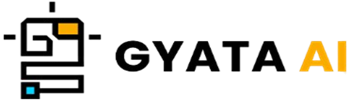Introduction to Data Visualization
Hi Hello There! Let us now talk about data visualization—that amazing instrument you employ to create simply understood graphs or visuals from complex data sets. Consider it as putting your data in a far more logical closet that is disorderly. In data analysis and machine learning, it is really important since it provides a visual view of your data so you may spot trends, patterns, and those strange outliers just cannot fit in.
Not to get things twisted, though; data visualization transcends simple data refining for display. It's a terrific instrument for extensively examining the specifics of the data. This enables you to spot relationships and hidden trends as well as maybe find oddities that could otherwise elude your attention.
If you deal with Python, knowing how to create compelling data visualizations is almost a must-have ability. Python filled with various features aimed to help you produce some fairly attractive and perceptive data visuals is like the Swiss army knife of programming languages.
Stay around since in the next parts we will investigate why data visualization is so crucial in Python, evaluate all the great tools you may use, and learn how to use them like an expert.
Importance of Data Visualization in Python
Alrighty, let's explore why data visualization is such a significant problem, particularly considering Python is our language of choice. It's like the secret sauce enabling far greater digestibility in data analysis and machine learning. Slapping data into graphs or maps gives it some context, which helps our brains find it far more friendly. This visual backdrop enables us to rapidly see those subtle trends, patterns, and oddballs buried in large data sets.
- Understanding the Data: Visualizing data helps one to see trends and patterns in otherwise obscure ways, like a magic act. Consider a scatter plot; it will readily reveal whether two variables are kissing cousins; a bar chart will allow you see the distribution of a variable.
- Exploratory Data Analysis: Before jumping right into machine learning, you really have to know your data inside out. Visualization then swoop in to be of use. It's fantastic for investigating, discovering unusual oddities that might play hide and seek with conventional statistics approaches.
- Communicating Results: Data visualization becomes your friend when you're flaunting your results. For the non-technical people, it's great in dissecting difficult ideas. A clever graph or chart may spin a full narrative around your facts.
- Model Interpretation: In the realm of machine learning, images enable you to go right inside your models. Like what you have heard of a confusion matrix? Seeing one helps one to clearly understand the performance of a categorization model.
Python today comes laden with a ton of tools ideal for creating all kinds of graphics. You have Matplotlib, Seaborn, Pandas; these folks simplify Python's static, animated, and even interactive chart creation.
Allow me to quickly illustrate with Matplotlib. Consider having a numerical list and wondering about their distribution:
import matplotlib.pyplot as plt
data = [1, 2, 2, 3, 3, 3, 4, 4, 4, 4, 5, 5, 5, 5, 5]
plt.hist(data, bins=5, edgecolor='black')
plt.show()Look what happened there? First we arrived in Matplotlib. Our numerical list is here; we created a histogram using plt.hist to demonstrate their distribution. Edgecolor just makes those chunks pop with a black outline; the bins option plays about with how many chunks the data is split into. At last, plt.show projects it on the screen for your viewing.
Stay around since we will then explore further all the fantastic Python tools available for data visualization and how best to maximize them.
Python Libraries for Data Visualization
Hey There! If you're starting your journey into the realm of data visualization using Python, you're lucky since Python has a wealth of tools available to assist you produce some amazing visuals ranging from stationary images to dynamic, interactive graphics.
View some of the most often used ones:
- Matplotlib: This is like the granddaddy of Python's visual aid systems. For cooking everything from motion to stationary as well as even interactive stories, it's rather strong Think line graphs, bar graphs, scatter plots, histograms, and all around shebang.
- Seaborn: Sitting on top of Matplotlib, Seaborn steps in with a deft touch to help you create beautiful and instructive statistical images. With just a few adjustments, it's has built-in themes to make your Matplotlib visualizations even more striking.
- Pandas Visualization: Assuming Pandas data frames and series make you comfortable, guess what? Thanks to its Matplotlib underbelly, pandas itself comes with a set of basic ways to spit out charts and graphs.
- Bokeh: When creating interactive charts and dashboards, Bokeh is your friend. The neat aspect is Its easy-to-use browser makes sharing with your coworkers or audience a snap.
- Plotly: Plotly's got your back on interactive plots too, just as Bokeh does. It has the capabilities to make your data leap off the page from scatter and line graphs to pie charts and heatmaps.
Let's quickly create a Matplotlib bar chart:
import matplotlib.pyplot as plt
# Data
languages = ['Python', 'Java', 'C++', 'JavaScript', 'C#']
popularity = [100, 96, 85, 75, 90]
# Creating bar chart
plt.bar(languages, popularity, color='blue')
# Adding title and labels
plt.title('Popularity of Programming Languages')
plt.xlabel('Languages')
plt.ylabel('Popularity')
# Displaying the chart
plt.show()What then is cooking right here? We first are pulling in Matplotlib. We then define "languages" and "popularity." Using plt.bar allows us to create a tidy bar chart. Next we slap on some titles and labels using plt.title, plt.xlabel, and plt.ylabel. Plt.show presents the major reveal; our chart is seen to anyone. Stay with us as we will be delving deeply into these libraries and exploring several visualizations we may create in the next sections.
Getting Started with Matplotlib
Alright, let's start with Matplotlib—your preferred Python tool for creating interactive, animated, and even stationary displays. Its object-oriented API is neat—that is, a fancy way of saying you can neatly fit your plots into programs. Thus, open your terminal and run if you're ready to start using Matplotlib but haven't set it up yet:
pip install matplotlibIt's time to include it into your Python script after you've got it configured. You do it like this:
import matplotlib.pyplot as pltYour partner for creating 2D graphics in Matplotlib is the "pyplot" module. If you have ever used MATLAB, it feels somewhat like that. Let us now create a rudimentary line graph. Consider yourself wanting to visualize a list of numbers:
import matplotlib.pyplot as plt
# Data
numbers = [1, 2, 3, 4, 5, 6, 7, 8, 9, 10]
# Creating line plot
plt.plot(numbers)
# Displaying the plot
plt.show()What then is going in here? First we include Matplotlib into the mix. Then we arrange a basic numerical list. Our line plot is created by that plt.plot method; when we call plt.show, our plot shows up on the screen. Pretty neat, right?
Throwing in a title, naming your x and y axes, adding a legend, and things can help you to elevate this graph. Different plt.plot values let you also change things like line style, marker style, and line color.
Stay around since next we will explore with Matplotlib all kinds of plots like bar charts, histograms, scatter plots, and more. We will also discuss ways to spice them such that they are both striking and educational.
Creating Basic Plots with Matplotlib
Now let's have some fun with Matplotlib and create some simple line, bar, scatter, and histogram plots. We will bring you through the exacting process of creating each of these steps by step.
1. Line Plot: Imagine a line plot as the connecting-the- dots game, in which every dot indicates an observation recorded at consistent intervals—that is, like time. Your timekeeper is the x-axis; the y-axis lines up the observations by means of a line.
import matplotlib.pyplot as plt
# Data
x = [1, 2, 3, 4, 5]
y = [2, 4, 1, 3, 5]
# Creating line plot
plt.plot(x, y)
# Displaying the plot
plt.show()2. Bar Plot: Consider a bar plot as a stack of blocks displaying categorical data. The clear picture the heights or lengths of the blocks reflect the values they stand for.
import matplotlib.pyplot as plt
# Data
x = ['A', 'B', 'C', 'D', 'E']
y = [3, 7, 2, 5, 8]
# Creating bar plot
plt.bar(x, y)
# Displaying the plot
plt.show()3. Scatter Plot: Scatter plots mostly concern dot locations! For a single data point, the positions of each dot on the horizontal and vertical axes reveal the values of two separate numerical variables.
import matplotlib.pyplot as plt
# Data
x = [1, 2, 3, 4, 5]
y = [2, 4, 1, 3, 5]
# Creating scatter plot
plt.scatter(x, y)
# Displaying the plot
plt.show()4. Histogram: Meet the histogram, your go-to for displaying numerical data's dispersion. It is similar to approximating the continuous variable's probability distribution.
import matplotlib.pyplot as plt
# Data
data = [1, 2, 2, 3, 3, 3, 4, 4, 4, 4, 5, 5, 5, 5, 5]
# Creating histogram
plt.hist(data, bins=5, edgecolor='black')Advanced Plotting with Matplotlib
Alright, let us raise your Matplotlib performance! We're delving into some neat, sophisticated plotting techniques that will liven up and pop your images.
1. Multiple Plots: Ever desired more than one plot on the same figure? Easy peasy! Just neatly line them using the subplot feature.
import matplotlib.pyplot as plt
# Data
x = [1, 2, 3, 4, 5]
y1 = [2, 4, 1, 3, 5]
y2 = [5, 3, 2, 4, 1]
# Creating subplots
plt.subplot(1, 2, 1) # 1 row, 2 columns, 1st subplot
plt.plot(x, y1)
plt.subplot(1, 2, 2) # 1 row, 2 columns, 2nd subplot
plt.plot(x, y2)
# Displaying the plots
plt.show()2. Error Bars: Want to either emphasize some fluctuation or convey the uncertainty in your data? Into your bar or line charts, toss some error bars.
import matplotlib.pyplot as plt
import numpy as np
# Data
x = np.arange(0, 10, 1)
y = np.log(x)
xe = 0.1 * np.abs(np.random.randn(len(y)))
# Creating line plot with error bars
plt.errorbar(x, y, yerr=xe, fmt='o')
# Displaying the plot
plt.show()3. Stacked Bar Chart: If you wish to build your data over itself, look at stacked bar charts. Like moving from 2D Legos to layered 3D structures!
import matplotlib.pyplot as plt
import numpy as np
# Data
N = 5
menMeans = (20, 35, 30, 35, 27)
womenMeans = (25, 32, 34, 20, 25)
ind = np.arange(N) # the x locations for the groups
width = 0.35 # the width of the bars: can also be len(x) sequence
# Creating stacked bar chart
p1 = plt.bar(ind, menMeans, width)
p2 = plt.bar(ind, womenMeans, width, bottom=menMeans)
plt.ylabel('Scores')
plt.title('Scores by group and gender')
plt.xticks(ind, ('G1', 'G2', 'G3', 'G4', 'G5'))
plt.yticks(np.arange(0, 81, 10))
plt.legend((p1[0], p2[0]), ('Men', 'Women'))
# Displaying the plot
plt.show()Stay around; next we will go into more Python packages for even more varied and brilliant visuals. Let the creative juices run freely.
Introduction to Seaborn
Hey here! Built on top of Matplotlib, Seaborn is a great Python tool for data visualization. Like the fashionable cousin of Matplotlib, it offers a high-level approach to produce aesthetically pleasing but also highly instructive images. Seaborn is your first choice when working with complicated datasets with many variables. It also comes packaged with interesting themes to freshen your Matplotlib graphics and enables you to create complex visualizations like multi-plot grids without effort. Seaborn makes visualizing your data easy if you're playing about with Pandas dataframes.
First you must install Seaborn before starting it. ignite your terminal and sprint:
pip install seabornBring it into your Python script following this once you have it installed:
import seaborn as snsAllow Seaborn to create a basic scatter plot for us. Say you wish to find the link between two number variables in a dataframe:
import seaborn as sns
import pandas as pd
import matplotlib.pyplot as plt
# Data
data = {'x': [1, 2, 3, 4, 5], 'y': [2, 4, 1, 3, 5]}
df = pd.DataFrame(data)
# Creating scatter plot
sns.scatterplot(data=df, x='x', y='y')
# Displaying the plot
plt.show()First we bring in the Seaborn and Pandas libraries. We created a dataframe including two columns for our variables. Creating a scatter plot is simple using the sns.scatterplot tool; plt.show projects it onto the screen for your view. Stay around since we will be delving deeper into Seaborn's characteristics and using this fantastic tool to create all kinds of visualizations.
Data Visualization with Seaborn
Alright, let's enter Seaborn's universe and see how simple it is to create some amazing visualizations. Just a few lines will allow you to build histograms, bar graphs, scatter plots, box graphs, and a great lot more. Here's how you might use Seaborn to create some magic.
1. Histogram: For displaying data distribution, histograms are quite good. You pop in bars to show how many data points fall into each bin after arranging bins along your data range.
import seaborn as sns
import matplotlib.pyplot as plt
# Data
data = [1, 2, 2, 3, 3, 3, 4, 4, 4, 4, 5, 5, 5, 5, 5]
# Creating histogram
sns.histplot(data, bins=5)
# Displaying the plot
plt.show()2. Bar Plot: Your best tool for displaying the central tendency of numerical data with rectangular bars is a trustworthy bar plot.
import seaborn as sns
import matplotlib.pyplot as plt
# Data
x = ['A', 'B', 'C', 'D', 'E']
y = [3, 7, 2, 5, 8]
# Creating bar plot
sns.barplot(x=x, y=y)
# Displaying the plot
plt.show()3. Scatter Plot: Are two numerical variables related as you wish? Just the right ticket is a scatter plot including dots.
import seaborn as sns
import pandas as pd
import matplotlib.pyplot as plt
# Data
data = {'x': [1, 2, 3, 4, 5], 'y': [2, 4, 1, 3, 5]}
df = pd.DataFrame(data)
# Creating scatter plot
sns.scatterplot(data=df, x='x', y='y')
# Displaying the plot
plt.show()4. Box Plot: Perfect for displaying the distribution of your data and comparing it across several categories is a box plot—also known as a box-and- whisker plot.
import seaborn as sns
import pandas as pd
import matplotlib.pyplot as plt
# Data
data = {'Category': ['A', 'B', 'A', 'B', 'A', 'B', 'A', 'B'],
'Value': [4, 2, 5, 3, 6, 1, 7, 2]}
df = pd.DataFrame(data)
# Creating box plot
sns.boxplot(x='Category', y='Value', data=df)
# Displaying the plot
plt.show()Stay tuned; next we will discuss more complex techniques with Seaborn, delving into how to alter these plots and create even more striking and practical results.
Advanced Features of Seaborn
Hey There! help's explore some of Seaborn's fascinating advanced tools that help you add some flair to your visualizations, therefore enhancing their informative and attractive quality.
1. Facet Grid: Imagine a matrix of plots—that is the essence of a Facet Grid. It divides your data into a grid of panels along two variables, therefore giving a single plot the appearance of something from a plot factory. It's a great approach to view all two-discinct variable combinations.
import seaborn as sns
import pandas as pd
import matplotlib.pyplot as plt
# Data
data = {'Category': ['A', 'B', 'A', 'B', 'A', 'B', 'A', 'B'],
'Type': ['X', 'X', 'Y', 'Y', 'X', 'X', 'Y', 'Y'],
'Value': [4, 2, 5, 3, 6, 1, 7, 2]}
df = pd.DataFrame(data)
# Creating facet grid
g = sns.FacetGrid(df, col='Category', row='Type')
g = g.map(plt.hist, 'Value')
# Displaying the plot
plt.show()2. Pair Plot: Your friend while looking for the ideal feature pairs to clarify correlations between variables is this one. Would want to create some simple categorization models or find possible clusters? Pair plots are not your friend.
import seaborn as sns
import pandas as pd
import matplotlib.pyplot as plt
# Data
data = {'A': [1, 2, 3, 4, 5],
'B': [5, 4, 3, 2, 1],
'C': [2, 3, 4, 5, 6],
'D': [6, 5, 4, 3, 2]}
df = pd.DataFrame(data)
# Creating pair plot
sns.pairplot(df)
# Displaying the plot
plt.show()3. Heatmap: Heatmaps are great for literally adding color to your life! They exhibit values in several tones of the same color. Lighter tones represent lower values; darker tones mean greater values. To really make things stand, you may even use quite different hues occasionally.
import seaborn as sns
import pandas as pd
import matplotlib.pyplot as plt
# Data
data = {'A': [1, 2, 3, 4, 5],
'B': [5, 4, 3, 2, 1],
'C': [2, 3, 4, 5, 6],
'D': [6, 5, 4, 3, 2]}
df = pd.DataFrame(data)
# Creating heatmap
sns.heatmap(df)
# Displaying the plot
plt.show()Stay around since we will next look at other Python modules for data visualization and learn how to construct all kinds of brilliant graphics employing them. The road keeps getting better!
Data Visualization with Pandas
Let's discuss how you might create some quite elegant visualizations in Pandas in addition to data handling. Pandas uses Matplotlib to provide a high-level interface for producing all kinds of amazing and perceptive images.
1. Line Plot: Perfect for displaying trends over time or other continuous data, a line plot is a regular plot that ties together data points with straight lines.
import pandas as pd
import matplotlib.pyplot as plt
# Data
data = {'A': [1, 2, 3, 4, 5],
'B': [5, 4, 3, 2, 1]}
df = pd.DataFrame(data)
# Creating line plot
df.plot(kind='line')
# Displaying the plot
plt.show()2. Bar Plot: This will help you for times you wish to evaluate groups. It presents data using bars whose height denotes the value.
import pandas as pd
import matplotlib.pyplot as plt
# Data
data = {'A': [1, 2, 3, 4, 5],
'B': [5, 4, 3, 2, 1]}
df = pd.DataFrame(data)
# Creating bar plot
df.plot(kind='bar')
# Displaying the plot
plt.show()3. Histogram: Seeking a sense of your numerical data's distribution? Your most often used tool is a histogram.
import pandas as pd
import matplotlib.pyplot as plt
# Data
data = {'A': [1, 2, 2, 3, 3, 3, 4, 4, 4, 4, 5, 5, 5, 5, 5]}
df = pd.DataFrame(data)
# Creating histogram
df['A'].plot(kind='hist', bins=5)
# Displaying the plot
plt.show()4. Box Plot: Interested about the distribution of your data? Graphically illustrating your numerical data's distribution and quartiles is a box plot.
import pandas as pd
import matplotlib.pyplot as plt
# Data
data = {'A': [1, 2, 3, 4, 5],
'B': [5, 4, 3, 2, 1]}
df = pd.DataFrame(data)
# Creating box plot
df.plot(kind='box')
# Displaying the plot
plt.show()Stay tuned; next we will explore more Python modules for data visualization, where you will learn how to create all kinds of original and interesting visuals. The excitement is just starting!