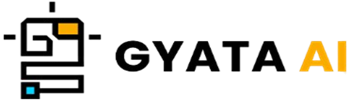Introduction to Seaborn and its Importance in Python
All ready to enter the Seaborn cosmos? You are at the correct site then! Perfect on top of Matplotlib, this amazing Python utility is Seaborn. You ask for what use it is? It is your buddy for exploratory data analysis and data visualization. Seaborn makes making lovely graphs pretty easy, and interpreting them also comes readily.
You know how Python is like the Swiss Army knife among programming languages? There are lots of libraries there for every kind of work. Among them, nevertheless, Seaborn is a true jewel particularly if you wish to generate beautiful and complex visualizations from a small number of code lines. It also performs really brilliantly with Pandas, another powerhouse in data handling and analysis.
Why is Python's Seaborn such a major buzz? All comes down to its adaptability and control over Matplotlib's features. Seaborn comes with a rainbow of built-in themes that accentuate your Matplotlib graphics' elegant new look. This library has you covered on time series, heatmaps, bar charts, error bars.
You have a large data set at hand? Not a cause for concern! Seaborn is a go-to for displaying big data since it can manage vast and sophisticated datasets like a master. It also has statistical tools that enable you to explore your datasets closely and find the understated narratives within. In the field of data science and analytics, obtaining understanding depends on perfecting data visualization. For this reason, Seaborn is quite a top participant in the Python environment given its great functionality and simple nature.
Understanding the Basics of Styling and Aesthetics in Seaborn
Want your data to pop? Your go-to tool for creating visually striking yet instructive images is Seaborn. It's loaded with choices to enable you to change the feel and appearance of your plots, therefore enabling your audience to follow the narrative your data is revealing. Seaborn includes some amazing pre-made designs you could toss into your plots. See these as fast makeover kits, altering background color, whether or not your plot includes gridlines, and, if so, what type of gridlines?
What then are these handy preconfigured styles? Here's the update:
- Darkgrid
- Whitegrid
- Dark
- White
- Ticks
Would want to give them a test? Just call set_style() from Seaborn and toss in the style name you're interested in. As follows:
import seaborn as sns
sns.set_style('whitegrid')Wait, more is ahead. You can also experiment with the color pallet to liven certain sections of your work. Deep, muted, brilliant, pastel, dark, and even colorblind-friendly palettes abound from Seaborn. Your companion is the sns.set_palette() tool for altering the palette. Here's a pastel color scheme:
sns.set_palette('pastel')Require further adjustment? Adjust the size of your plot to guarantee that particular elements stand out. Here is where the sns.set_context() feature helps you decide between choices including "paper," "notebook," "talk," or "poster."
Learning these style principles in Seaborn can greatly improve your capacity to produce images that not only look fantastic but also efficiently transmit the message of your data. Go on and make those plots stand out!
Exploring Different Styles in Seaborn
Ever wanted your data graphs to look better? With five smart default settings to improve your aesthetic game—darkgrid, whitegrid, dark, white, and ticks—Seaborn's got you covered. Each one is designed for specific types of data visualizations, hence they are quite helpful for many kinds of work.
- Darkgrid: Seaborn's usual default style is darkgrid. Ideal for displaying data points on a black backdrop using easy grid lines.
- Whitegrid: A savior when dealing with a rainbow of hues, much as darkgrid but with a pleasant light backdrop.
- Dark: Turns off the grid lines to provide a sleek dark backdrop allowing those data points to shine.
- White: Perfect for highlighting vibrant ideas, crisp white backgrounds free of grid lines are great.
- Ticks: Like white, but also throws in tick marks on the axes for a more thorough perspective of the range of your data.
Using the sns.set_style() feature makes switching your styles easy. Would like to see it in use? View this:
import seaborn as sns
import matplotlib.pyplot as plt
# Load the iris dataset
iris = sns.load_dataset('iris')
# Set the style to 'darkgrid'
sns.set_style('darkgrid')
# Create a scatter plot
sns.scatterplot(x='sepal_length', y='sepal_width', data=iris)
# Display the plot
plt.show()We start in this small demonstration loading the must-have packages and then grab the iris dataset. We next change our style to "darkgrid," whip up a scatter plot using sns.scatterplot(), and show it on screen with plt.show(). Would like to engage in other style play? Simply change the style name in sns.set_style() to "whitegrid," "dark," "white," or "ticks," and observe which one makes your data sing!
How to Change Figure Size in Seaborn
Would like to change the plot sizes to fit just right? Thanks to Matplotlib's practical tools, Seaborn is really simple. You build a fresh figure and indicate the desired size using the Matplotlib figure() tool. Using a tuple specifying the width and height in good old inches, this is accomplished with the figsize option.
Here's how you vary the figure scale:
import seaborn as sns
import matplotlib.pyplot as plt
# Load the iris dataset
iris = sns.load_dataset('iris')
# Create a new figure with a specific size
plt.figure(figsize=(10, 6))
# Create a scatter plot
sns.scatterplot(x='sepal_length', y='sepal_width', data=iris)
# Display the plot
plt.show()In this case, therefore, we first load the iris dataset and import our must-have libraries. Making a new figure with plt.figure(figsize=(10, 6))—setting it to be 10 inches wide and 6 inches tall—causes magic. Next we create a scatter plot with sns.scatterplot().
At last we pop the baby with plt.show(). Just suitable is your plot size? Just play about with those figsize values; in no time you will have the ideal fit. This means that your Seaborn plots will look great as well as be bursting with information!
Working with Seaborn Themes for Styling
Seaborn has a number of great themes, sometimes referred to as contexts, to precisely style your stories. The best thing about it is You can set them up with the sns.set_context() feature since they are customized for various circumstances.
Here is the rundown on the four fixed environments:
- Paper: Perfect for fitting on those neat sheets, paper is the smallest of the lot.
- Notebook: Your new best friend, the go-to default, somewhat larger than "paper."
- Talk: A move above "notebook"—perfect for a presentation or speech delivery.
- Poster: The main one, perfect for those striking posters or large-scale prints, is Poster.
All set for a theme? Just follow this using the sns.set_context() feature: Regarding the "poster" context, Here's how to do it:
import seaborn as sns
import matplotlib.pyplot as plt
# Load the iris dataset
iris = sns.load_dataset('iris')
# Set the context to 'poster'
sns.set_context('poster')
# Create a scatter plot
sns.scatterplot(x='sepal_length', y='sepal_width', data=iris)
# Display the plot
plt.show()Starting with importing our go-to libraries and acquiring the iris dataset, in this small example we start We then used sns.set_context('poster') to set the background. We next create a scatter plot using sns.scatterplot() and lastly present it using plt.show().
Would you like further experimentation? Simply replace the sns.set_context() option with "paper," "notebook," or "talk," then find the theme that best fits your charting requirements!
Customizing Seaborn Plots for Better Aesthetics
You are lucky! Seaborn provides dozens of techniques to change your plots, which not only makes them aesthetically pleasing but also really useful. Changing the color palette is one quite simple approach to improve the appearance of your plot. Seaborn presents a lot of them for your entertainment value. Use the sns.set_palette() tool to vary things.
Review this: your color pallet should be "coolwarm". You proceed as follows:
import seaborn as sns
import matplotlib.pyplot as plt
# Load the iris dataset
iris = sns.load_dataset('iris')
# Set the color palette to 'coolwarm'
sns.set_palette('coolwarm')
# Create a scatter plot
sns.scatterplot(x='sepal_length', y='sepal_width', data=iris)
# Display the plot
plt.show()
Still, there's more! Wait. You can also change the narrative technique. Seaborn offers a few looks you could want to vary the look of your plot. Just make use of the sns.set_style() capability.
For instance, would you want to follow the "whitegrid"? This is how it is done:
import seaborn as sns
import matplotlib.pyplot as plt
# Load the iris dataset
iris = sns.load_dataset('iris')
# Set the plot style to 'whitegrid'
sns.set_style('whitegrid')
# Create a scatter plot
sns.scatterplot(x='sepal_length', y='sepal_width', data=iris)
# Display the plot
plt.show()Therefore, you may create Seaborn graphs that grab the attention and effectively present the narrative of your data by adjusting the color palettes and styles. Joyful planning!
Using Seaborn Color Palettes
With so many great color palettes to help your images stand out, Seaborn has you covered. Consider a color palette as your preferred set of crayons for coloring various areas of your map.
The natural color palettes Seaborn provides are broken out here:
Deep: Designed with rich, dark tones, this is the standard pick.
Muted: For a sophisticated touch, soften and more subdued colors.
Bright: Your plots will shine from vivid, striking hues.
Pastel: Perfect for a subdued style, light, soft tones are ideal.
Dark: Loaded with strong, rich tones.
Colorblind: Designed so everyone, even those with color vision problems, everyone can quickly distinguish the colors.
About ready to change your palette? Simply supply the name of the palette you wish and use the sns.set_palette() feature. If today you feel "pastel," here's how you accomplish it:
import seaborn as sns
import matplotlib.pyplot as plt
# Load the iris dataset
iris = sns.load_dataset('iris')
# Set the color palette to 'pastel'
sns.set_palette('pastel')
# Create a scatter plot
sns.scatterplot(x='sepal_length', y='sepal_width', data=iris)
# Display the plot
plt.show()Here we first load the iris dataset and import our reliable libraries. Then, using sns.set_palette('pastel'), we configured the color palette. We then create a scatter plot using sns.scatterplot() and present it using plt.show(). Your plots will not only be bursting with information but also look fantastic if you vary the color palettes.
Controlling Aesthetics of Seaborn Plots
Want to get your Seaborn plots appear exactly right? Seaborn provides you with loads of choices to perfect the look and design your plots call for. Let's dissect it here.
First, the background! Using the sns.set_context() tool lets you change the size or scale of your plot. Each of your four choices—paper, notebook, talk, and poster—fits quite well for a distinct application.
Then comes the style. Everything about your plot's appearance counts here. Employ the sns.set_style() method to define the style. Select among "darkgrid," "whitegrid," "dark," "white," and "ticks." Also remember the color palette! The sns.set_palette() feature allows you to color your charts in a flash.
A Seaborn plot's appearance can be managed as follows:
import seaborn as sns
import matplotlib.pyplot as plt
# Load the iris dataset
iris = sns.load_dataset('iris')
# Set the context to 'poster'
sns.set_context('poster')
# Set the style to 'whitegrid'
sns.set_style('whitegrid')
# Set the color palette to 'pastel'
sns.set_palette('pastel')
# Create a scatter plot
sns.scatterplot(x='sepal_length', y='sepal_width', data=iris)
# Display the plot
plt.show()In this case, we begin by obtaining our go-to iris dataset and libraries. Using sns.set_context(), sns.set_style(), and sns.set_palette(), we next set the background, style, and color palette. Following that, sns.scatterplot() creates a scatter plot which is then shown with plt.show(). Your plots will not only be visually appealing but also bursting with information by adjusting their aesthetics!
Practical Examples of Styling and Aesthetics in Seaborn
Using certain styling and aesthetic devices, let's jazz a Seaborn plot. Examining the "tips" dataset that comes with Seaborn and whip up a bar plot to display the daily total bill for every day of the week. We first must load the "tips" dataset and import the required libraries:
import seaborn as sns
import matplotlib.pyplot as plt
# Load the tips dataset
tips = sns.load_dataset('tips')Let us then establish the mood with reference to context, style, and color scheme:
# Set the context to 'notebook'
sns.set_context('notebook')
# Set the style to 'darkgrid'
sns.set_style('darkgrid')
# Set the color palette to 'coolwarm'
sns.set_palette('coolwarm')Now for the entertaining aspect: building the bar graph:
# Create a bar plot
sns.barplot(x='day', y='total_bill', data=tips)
# Display the plot
plt.show()The y-axis of this graph displays the overall bill amount while the x-axis is all about the days of the week. The "coolwarm" palette gives the bars a beautiful gradient tone, while the "darkgrid" style provides a nice dark backdrop with grid lines that accentuate the bars. The "notebook" setting guarantees that everything in a Jupyter notebook is just the proper size for reading.