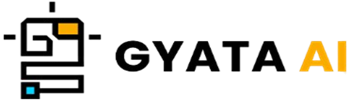Introduction to Seaborn and its Importance in Python
Alright, let us explore Seaborn now. See it as this very cool Python tool resting on the shoulders of Matplotlib. Your best friend when you're attempting to make sense of large numbers of variables in difficult datasets is Seaborn offers a number of fantastic story ideas that will help your data look not only orderly but also really aesthetically!
Why then should we in the Python community pay attention to Seaborn? Well, that's a major thing since it simplifies the process of producing pleasing graphs. It provides you with this orderly high-level approach for creating spiky statistical visuals. Built on Matplotlib and even friendly with pandas, it just fits very well in your data research toolkit.
Seaborn makes creating complicated charts easy, which enables data professionals—such as analysts and scientists—spot trends and patterns without any effort. With Seaborn, you have possibilities abound: imagine box graphs, heat maps, time series plots, and those elegant violin graphs. Seaborn's got your back whatever pattern you need.
And Seaborn's got mojo if you're working with huge amounts! Its seamless interaction with pandas dataframes allows you to execute intricate work without becoming mired in the min details. Its color palettes and default themes also far more modern than the traditional Matplotlib aesthetics. Seaborn minimalizes effort to make your data look excellent even if you ignore the customizing.
Fundamentally, Seaborn's abilities make Python an absolutely must-have for everyone deeply involved in data research and visualization. Seaborn is a great friend on your data trip regardless of your level of experience—from first start to lifetime of numerical crunching.
Installing and Importing Seaborn Library
All set to create some zippy Seaborn charts? We first have to have it loaded into our Python environment.
Pip is a really useful tool for grabbing Seaborn; consider it as a magic wand for Python package addition. Just launch your command prompt or terminal and punch in this command:
pip install seabornNot worry if you are lingering around in a Jupyter notebook! In a code cell, just punctuate an exclamation mark before the pip command.
!pip install seabornOnce you have Seaborn in your toolkit, this magic phrase will help you to bring it into your script or notebook:
import seaborn as snsSee how we give Seaborn this awesome moniker "sns"? It allows us to access Seaborn's treats without always inputting the complete name. Right, quite handy.
Here's a pro tip: since many of Seaborn's clever tools rest on Matplotlib's shoulders, it's wise to also pack Matplotlib for the trip. Just use this line:
import matplotlib.pyplot as pltNice! You are now ready to create some fantastic visuals with Seaborn. Stay around for the future parts when we will delve into creating and altering those amazing images!
Understanding the Basics of Statistical Visualization
Alright, let's dissect statistical visualization—a quite useful instrument in the field of data analysis. It transforms complex data into images that are much more easily consumed, therefore guiding us in understanding them. Seaborn excels here since it provides plenty of tools and plot ideas ideal for creating beautiful images. A distribution—which defines all the various values a random variable might have and their frequency—is at the foundation of statistical visualization.
Seaborn has several neat techniques—histograms among other visualization tools—for distributions. A histogram is basically a plot designed to assist in the frequency distribution analysis of many continuous data points. It's ideal for observing the general distribution of the data, any anomalies, skewness, and so forth.
Would like to create a Seaborn histogram? Examine this:
mport seaborn as sns
import matplotlib.pyplot as plt
# Load the example tips dataset
tips = sns.load_dataset("tips")
# Create a histogram
sns.histplot(data=tips, x="total_bill")
# Show the plot
plt.show()Thanks to Seaborn's built-in datasets, we start in this section importing the required libraries and collecting the 'tips' dataset. After that, we use the "histplot" method to generate a histogram for the "total_bill" column and lastly display our work using "plt.show().".
Let's now discuss still another important idea: correlation. Consider correlation as a statistical method of displaying the degree of relationship between two variables. A heatmap is a common approach to see these connections since it essentially converts data into a colorful two-dimensional show.
Here's how you create a heatmap in Seaborn:
# Calculate correlations
corr = tips.corr()
# Create a heatmap
sns.heatmap(corr, annot=True)
# Show the plot
plt.show()Here we first use the 'corr' function to first determine the relationships between several columns in the 'tips' dataset. We then use the "heatmap" tool to create a heatmap including these relationships. We even get to view the real correlation statistics on the heatmap with 'annot=True'.
These provide only the foundations of Seaborn's statistical visualization technique. Deeper we will enter more complex visuals and learn how to modify them to fit our requirements. Stay tuned for more then!
Seaborn vs Matplotlib: A Comparative Analysis
Matplotlib and Seaborn are the main stars in Python data visualization. Although they have many in common, each one is distinct because of several main variations. First let's discuss Matplotlib. Though it could take some work, this low-level library allows you to create practically any type of graph you might wish for. Lets take a look at this basic scatter plot created in Matplotlib:
import matplotlib.pyplot as plt
# Create a scatter plot
plt.scatter(x='total_bill', y='tip', data=tips)
# Set the labels and title
plt.xlabel('Total Bill')
plt.ylabel('Tip')
plt.title('Total Bill vs Tip')
# Show the plot
plt.show()Let me now discuss Seaborn. On top of Matplotlib, it smooths out the process with an easy-to-use interface that lets creating intricate images a snap. The same scatter plot is seen below using Seaborn:
import seaborn as sns
# Create a scatter plot
sns.scatterplot(x='total_bill', y='tip', data=tips)
# Show the plot
plt.show()See the variations. The Seaborn performance is more ordered and writes faster. Having stated that, Seaborn streamlines life; but, it does not offer the same degree of customization than Matplotlib. Still, many questions remain to be answered:
- Though it can be a little more verbose, Matplotlib allows you greater control and adaptability.
- With amazing themes and color palettes straight out of the box, Seaborn sports a more simplified user-friendly layout.
- Perfect for handling big data, Seaborn excels working with pandas dataframes.
- For simple graphics like line graphs, bar charts, and scatter plots, Matplotlib is fantastic; Seaborn excels with statistical visuals.
In the broad sense, your choice between Matplotlib and Seaborn will rely on your goals. Matplotlib is your go-to if you wish total control and are not minding delving into extra code. Seaborn is your best friend, though, if you want to rapidly produce gorgeous, complex images.
Exploring Seaborn's Built-in Datasets
You will find several interesting built-in datasets when diving into Seaborn. Install Seaborn and these useful datasets download themselves automatically. For experimenting with Seaborn's features and learning data manipulation techniques for visualization creation, they are ideal.
The fancy load_dataset() method lets you pull any of these datasets into a pandas dataframe. Let's imagine, for instance, you wish to review the "tips" dataset, which provides information on restaurant bills and tips. Here's how you load it:
import seaborn as sns
# Load the tips dataset
tips = sns.load_dataset('tips')
# Display the first few rows of the dataset
print(tips.head())Your first choice for obtaining the first few rows of data is head(). Usually just what you need for a short review, it shows the first five rows by default.
Built-in datasets of Seaborn are a motley bag spanning many different subjects. This allows you enough of space to practice several visualizing techniques. These are some of the jewels you should check out:
- "tips": Data on overall expenses and restaurant customer comments.
- "titanic": Information on Titanic passengers, including survival records.
- "iris": Comparative measurements of several features among iris flower variants.
- "flights": Monthly totals of 1949–1960 international airline passengers.
- "penguins": Physical attribute data for three different species of penguins.
With Seaborn, these datasets are great for developing your data visualization techniques and for generating a wide range of charts. Get diving and see what you can produce.
Creating Basic Plots with Seaborn
Seaborn is like a treasure trove loaded with tools for designing several kinds of stories. Let's have a look at how you might create some simple graphics like scatter plots, bar graphs, and histograms.
1. Histograms: Think of histograms as a means of grouping data into ranges and seeing the number of elements falling into each range. With histplot() you can quickly create a histogram in Seaborn. See this sample where we map the "total_bill" information from the "tips" dataset:
import seaborn as sns
import matplotlib.pyplot as plt
# Load the tips dataset
tips = sns.load_dataset('tips')
# Create a histogram
sns.histplot(data=tips, x='total_bill')
# Show the plot
plt.show()2. Bar Plots: Bar graphs are present for those instances when you wish to illustrate groups of data the core tendency—that of mean or median. In Seaborn, barplot() creates this work of art really easily.
The following shows each day of the week's average total bill:
# Create a bar plot
sns.barplot(x='day', y='total_bill', data=tips)
# Show the plot
plt.show()3. Scatter Plots: Scatter plots are for situations in which you are investigating the relationship between two numerical variables. Every dot stands for a data observation. Make this happen in Seaborn with scatterplot().
Plotting "total_bill" against "tip" here shows this:
# Create a scatter plot
sns.scatterplot(x='total_bill', y='tip', data=tips)
# Show the plot
plt.show()These are simply fundamental building components of your possibilities with Seaborn. Once you start exploring, the heavens will seem limitless!
Advanced Statistical Plots in Seaborn
Seaborn has some elegant tools for producing sophisticated statistical charts in addition to the foundations. Let's explore some of these—heatmaps, violin plots, and box graphs among other things!
1. Box Plots: Your best tool for displaying the distribution of quantitative data is a box plot—also called a box-and-whisker plot. By displaying the quartiles of your dataset in a nice little box with whiskers extending to indicate the rest of the data, it aids in variable comparison. View this example whereby we create a box plot of the "total_bill" column derived from the "tips" dataset:
import seaborn as sns
import matplotlib.pyplot as plt
# Load the tips dataset
tips = sns.load_dataset('tips')
# Create a box plot
sns.boxplot(x='day', y='total_bill', data=tips)
# Show the plot
plt.show()2. Violin Plots: Violin plots develop the idea of box graphs to the next degree. They present data distribution over several categories, but they twist things by including some smoothed-out elements of those distributions. One can create a violin plan like follows:
# Create a violin plot
sns.violinplot(x='day', y='total_bill', data=tips)
# Show the plot
plt.show()3. Heatmaps: Heatmaps are your data's equivalent of artistic creation! They make it simple to see and understand difficult datasets by transforming a matrix of numbers into a vibrant 2D image. Using a correlation matrix, one may generate a heatmap like this:
# Calculate correlations
corr = tips.corr()
# Create a heatmap
sns.heatmap(corr, annot=True)
# Show the plot
plt.show()These are only a glimpse of the sophisticated statistical layouts Seaborn can create. You will find a complete toolkit of strong visualization techniques just waiting for you as you get more at ease with it.
Customizing Seaborn Plots
Though Seaborn's default colors and themes are already really pleasing, occasionally you may want to change things a little to suit your taste or requirements. Seaborn fortunately simplifies personalizing your plots. Allow me to demonstrate how!
1. Changing the Figure Size: Would you like to vary the plot sizes? The figure() feature of Matplotlib allows you to accomplish this; it must be called before to creating your plot. The following shows how you might vary the scale:
import matplotlib.pyplot as plt
# Change the figure size
plt.figure(figsize=(10, 6))
# Create a scatter plot
sns.scatterplot(x='total_bill', y='tip', data=tips)
# Show the plot
plt.show()2. Changing the Theme: Seaborn features some tidy built-in themes including "darkgrid," "whitegrid," "dark," "white," and "ticks." Use set_style() to change things. Here's how to adopt the "whitegrid" theme:
# Change the theme
sns.set_style('whitegrid')
# Create a scatter plot
sns.scatterplot(x='total_bill', y='tip', data=tips)
# Show the plot
plt.show()3. Changing the Color Palette: You want to play about with the colors? Set_palette() let Seaborn change the color palette of your plots. Its pallet scheme runs from "deep," "muted," "bright," "pastel," "dark," and "colorblind." Here's how to change to the "pastel" pallet:
# Change the color palette
sns.set_palette('pastel')
# Create a scatter plot
sns.scatterplot(x='total_bill', y='tip', data=tips)
# Show the plot
plt.show()These are only a handful of methods to make your Seaborn plots especially yours. Combine and blend these tweaks to create several stunning and perceptive infographics.
Working with Multi-Panel Grids in Seaborn
A really amazing tool in Seaborn, multi-panel grids help you create intricate visual stories by grouping numerous subplots into one elegant figure. Comparing several slices of your data becomes easy this way. Two primary heroes for managing multi-panel grids in Seaborn are PairGrid and FacetGrid.
1. FacetGrid: First choice for conditional relationship graphing is Meet FacetGrid. This is great if you wish to analyze the distribution of a variable or look at relationships in subsets of your data. Design one using these guidelines:
# Create a FacetGrid
g = sns.FacetGrid(tips, col='time', row='smoker')
# Map a scatter plot to the grid
g.map(sns.scatterplot, 'total_bill', 'tip')
# Show the plot
plt.show()See how things go. We start by creating a FacetGrid based on "time" and "smoker" categories of the "tips" dataset. We next map a scatter plot across the grid.
2. PairGrid: Let's now discuss PairGrid, which is entirely focused on investigating pairwise relationships in your data. Imagine a grid of charts whereby every variable has time to shine on the x and y axes. Here's a fast illustration:
# Create a PairGrid
g = sns.PairGrid(tips)
# Map a histogram to the diagonal
g.map_diag(sns.histplot)
# Map a scatter plot to the off-diagonal
g.map_offdiag(sns.scatterplot)
# Show the plot
plt.show()PairGrid sets the 'tips' dataset in this configuration into a convenient grid. We spread plots across the off-diagonal sections and toss a histogram onto the diagonal. And then voilà! These are only stepping stones into the Seaborn multi-panel grid universe. Discover more and learn how your data can allow these technologies to tell even more complex tales.
Understanding Seaborn's Color Palettes
In data visualization, colors are your secret weapon; they focus the viewer's attention, highlight important sections of your data, and assist your plots to stand out. Seaborn's extensive color pallet variety will liven up your visualizations. Your back is covered. Sequential, divergent, and categorical palettes are the three basic types these palaces fit into.
1. Sequential Palettes: Sequential palettes are your first choice when your data spans dull low values to more fascinating high ones. Seaborn's light-palette() or dark-palette() tools enable you create a sequential palette. This is interesting:
# Create a light sequential palette
sns.palplot(sns.light_palette("green"))
# Show the plot
plt.show()2. Diverging Palettes: Divergent palettes are ideal for data that moves about a midpoint. Consider statistics ranging from low to high value that pass through something meaningful like zero. You're covered with Seaborn's divergent palette() feature. For a brief illustration, consider:
# Create a diverging palette
sns.palplot(sns.diverging_palette(220, 20, n=7))
# Show the plot
plt.show()3. Categorical Palettes: Categorical palettes are the best choice if your data falls into well defined groups. Though you can always choose your own taste, Seaborn provides the hue_palette() function to obtain the default color palette. Here's the way:
# Create a categorical palette
sns.palplot(sns.hue_palette("husl", 8))
# Show the plot
plt.show()Seaborn offers many vibrant choices, here only a handful. Mixing and matching these palettes will produce visually appealing images that are not only clear and instructive but also a feast for the eyes.
Common Issues and Solutions in Seaborn
Seaborn is great for viewing data, yet it has flaws like other tool. Let's address some common problems you can run across with Seaborn—and naturally, the remedies will help you get back on track:
1. Issue: Plot Not Showing Up
Ever consider your story might have gone on vacation? You most likely neglected to include plt.show() into your plotting script. Always ensure your plot stays around by always wrapping up your plotting function with plt.show().
sns.scatterplot(x='total_bill', y='tip', data=tips)
plt.show()2. Issue: Overlapping Plot Elements
Got labels or data points colliding with one another? Your plan may thus seem to be a traffic congestion. Plot size should be experimented with using plt.figure(figsize=(width, height), rotating labels with plt.xticks(rotation=angle), or adjusting the label size with plt.tick_params(labelsize=size).
3. Issue: Plot Not Updating
Trying to run several loops of plots but nothing is changing? Clear the decks with plt.clf() following every iteration.
4. Issue: Errors due to Missing Data
Seaborn hates missing data, hence NaNs can make a stir. Use dropna() to eliminate rows with missing values or fill in them with fillna(value).
5. Issue: Style Conflicts Between Seaborn and Matplotlib
Mixed Seaborn and Matplotlib in unique fashion? Set a Seaborn style with sns.set_style(style), then plt.rcdefaults() will put Matplotlib back to its defaults.
Remember that error messages are like a friend—they let you know what's going on and usually point to the fix when Seaborn has a tantrum. And if you're stumped, don't hesitate to consult internet resources like Stack Overflow forums. There the Python and Seaborn communities exist to assist you!