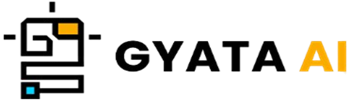Introduction to os Module in Python
Hi there! If you're learning Python, you'll want to curl up with the os module. See it as your reliable friend for handling the operating system. This subject covers both simple curiosity in the inner operations of your system and tinkering with files and folders.
What then is the big deal with the os module? Well, for executing tasks dependent on your operating system—such as Windows, Mac, or Linux—you go to this one. We all know these systems have peculiarities, particularly with regard to file and directory handling. That's where the os module comes in to provide a means of smooth interaction with these subtleties wherever your code is running.
The os module allows you:
- Create and delete folders—or directories—if that's your style.
- Get all kinds of specifics about files.
- Change your present working directory such that things remain orderly.
You also gain access to the environments of the system. These are quite helpful for configuring systems or determining the running environment for your code.
Stay around for the next part when we will explore the reasons the os module is a genuine game-changer in Python programming!
Understanding the Importance of os Module
Discuss the Python os module and the justifications for its importance. It is quite adaptable and ready to handle practically any operating system duty you throw at it, much as the Swiss Army knife of Python tools. Here is the justification for its great importance:
- Platform Independence: Is your code able to run anywhere? By way of the os module, it can This module runs your code tastefully on Linux, Mac, Windows, or any other operating system. You don't have to redo anything for every one since it provides a consistent approach to apply system-dependent traits.
- File and Directory magic: Have to create folders, shift files about, or expertly navigate directories? It is accomplished in the os module. For chores including data organization, file cleanup, or even log rifling, it's a savior.
- Environment Variable Access: Consider environmental variables as the hidden parameters your operating system maintains under control. Excellent for configuring or obtaining the lay of the land where your code is running, the os module lets you look in and get what you need.
- Error Handling: Though nobody like when things go wrong, the good news is that the os module lets you find and fix problems cleanly, therefore strengthening your code and reducing its crash frequency.
Let us dissect it using a little case study. Would you like to see every file and directory in your present working folder listed? Just follow these guidelines:
import os
print(os.listdir('.'))What is occurring here? We import the reliable os module then round out everything in the current directory using its listdir feature. The dot (".") is only shorthand for "right here." Easy, right?
Stay with us as we go further into the forthcoming sections, investigating more about importing and using the amazing capabilities of the os module for you!
How to Import and Use os Module
Alrighty, let's start your Python excursions with the os module! You first must bring it into your project. This is as simple as pie if the import declaration is in place.
import osYou are all set to begin exploring the wealth of features of the os module once you have it on board. Say you wish to know right now where your code is running from; you would call getcwd() method. This is as basic as it gets.
import os
print(os.getcwd())Look what is occurring here? We start with importing the os module and then using getcwd() we retrieve the current working directory—think of it as your techy equivalent of your current address. The result is a tidy little string indicating your exact file system location.
Change of scenery is what you need? Nothing wrong here! Chdir() allows you to change the current working directory:
import os
os.chdir('/path/to/directory')After importing the os module, in this bit we are popping over to a separate directory using chdir(). Replace /path/to/directory with the actual path you wish to follow.
Just a friendly reminder: Python-land's built-in buddy is the os module, hence extra installs are not necessary. Standard with Python, ready for use right now. Stay around as we explore all the fantastic activities you could engage in with it!
Exploring the Functions of os Module
Alright, friends, let's discuss some of the incredibly useful features of the os module in Python that will simplify using your operating system. These are some favorites you should be aware of:
- os.name: Investigating the kind of operating system you are using? You will know from this one whether you are on "posix," "nt," or "java." Instant and simple!
- os.getcwd(): Want to determine from your file structure your present working hangout? You are covered by this function.
- os.chdir(path): All set for a change of scene? Just throw in a fresh directory path and this will get you there.
- os.listdir(path): Require a fast summary of all the contents in a directory? This feature spits out all of the entry names quickly.
- os.mkdir(path): Consider creating a new directory. This serves you exactly to make it.
- os.rmdir(path): Should it be time to bid a directory farewell, this feature will enable you to take it from the scene.
- os.rename(src, dst): Should a file or directory need renaming? Its name from src to dst is changed by this useful feature.
- os.environ: Ever considered the environment variables of your system? Like checking the path of your home directory with environ['HOME], this offers a mapping object to search them out.
Here is a small illustration of some of these interactions:
import os
# Get the current working directory
print(os.getcwd())
# Change the current working directory
os.chdir('/path/to/directory')
# Get the list of files in the current directory
print(os.listdir('.'))What thus is happening in our fragment? First we import the faithful os module. We next obtain the current working directory using getcwd(). We wrap up by listing all files in the new location with listdir() following an experimental directory with chdir().
As we go further into OS module file and directory handling, hang close. We will also discuss the magic of the os.path module and settle in with environment variables. Proceed forward!
Working with Files and Directories using os Module
Let's examine the specifics of interacting with files and directories with Python's os module. It has lots of clever features to enable you to professionally control your file system. The following are many of the major players:
- os.mkdir(path): Must create a fresh directory? Just let it run its course; voilà! Heads up: should that directory already exist, you will see a FileExistsError.
- os.rmdir(path): Aim to delete a directory? Given an empty directory, this feature works. Should it not be present or empty, be ready for mistakes.
- os.rename(src, dst): Require renaming of a file or directory? This one moves it from src—the original name—to dst—your new name.
- os.remove(path): Should you wish to delete a file, this feature provides your back-off. Just ensure the file exists to prevent a FileNotFoundError.
See these uses in action by looking at this sample:
import os
# Create a new directory
os.mkdir('new_directory')
# Rename the directory
os.rename('new_directory', 'old_directory')
# Remove the directory
os.rmdir('old_directory')Here's the scoop on this bit: We first import the reliable os module, then we create a fresh directory named "new_directory" with mkdir(). We then rename it to "old_directory," next. Finally, we cleanup by deleting "old_directory" with rmdir().
Always be ready to manage exceptions when juggling files and directories to maintain seamless operation. We will next explore the os.path module and learn how to treat mistakes like a champion. Remain tuned!
Understanding os.path Module
Let's get familiar with the Python os.path module, a useful companion on the os module gang. For navigating file and directory paths, it's ideal; tasks such determining filenames from paths, verifying if something is a file or a folder, and linking path sections are easy.
Here are some neat techniques using the os.path module's sleeve:
- os.path.join(path1, path2, ...): Have lots of path bits? This function cleverly blends them; if it finds an absolute path, it forgets what came before and begins anew.
- os.path.split(path): Have ever had to cut a path in half? This separates it into the "tail" (the last bit) and the "head," everything leading up the last section.
- os.path.isfile(path): Would want to verify whether a road leads to a file? This turns True should the path be a normal file. It also not cares about symbolic linkages.
- os.path.isdir(path): And to find out if a path qualifies as a directory? True if it is will come from this. Once more, symbolic links are awesome.
Here is a basic overview of these capabilities:
import os
# Join two path components
path = os.path.join('/path/to/directory', 'file.txt')
print(path)
# Split a path into head and tail
head, tail = os.path.split(path)
print('head:', head)
print('tail:', tail)
# Check if a path is a file
print(os.path.isfile(path))
# Check if a path is a directory
print(os.path.isdir(path))Here we first introduce the os module. We begin by merging two path components using join()code>, then split() divides the path into "head" and "tail". We lastly look to see if the path points to a file or a directory using isfile() and isdir(). Simple Peasy
We will next delve further into using the os module to manage environment variables and errors. Continue tuned!
Environment Variables in os Module
Let's talk about environment variables—those clever little settings your operating system tracks. For things like the path to Python, where your libraries are kept and a lot of other crucial system variables, they are rather handy. Python's os module provides the means of quickly access and modification of these variables.
Introducing os.environ, your portal for environmental variables. It serves as your system's equivalent of a dictionary of all the present environmental settings. Want to get the worth of a given variable? Just consider its name as a key, like this:
import os
print(os.environ['HOME'])We start here by importing the os module then get the value of the "HOME" variable with environ. That produces You arrive at your home sweet home directory.
And if you're feeling adventurous, os.environ lets you even define your own environment variables:
import os
os.environ['MY_VARIABLE'] = 'my value'Observe what we accomplished there. We generated a new environment variable called "MY_VARIABLE" and assigned it a value of "my value" following importing the os module. Simple and quick breezy!
Just a heads-up: any modifications you make to OS.environ only show up for your current session. Should you like them to be permanent, you will have to adjust the settings of your operating system.
Best Practices when Using os Module
Should you be ready to use the os module in Python, maintaining some best practices in your toolkit will enable you to produce error-free and efficient code. These guides help to keep things flowing:
Error Handling: Should things not go as planned, the features of the os module can sometimes lead to deviations. Wrap these functionalities in try-except blocks always to catch particular exceptions and stop undesired running shocks.
Check, Before You Act: Before acting—that instance, making a directory or removing a file—find out whether they already exist. This helps to avoid any unneeded mistakes and consequences.
Apply os.path features: Use os.path tools to simplify life while playing around with file and directory paths. They treat pathways in a platform-independent manner, therefore freeing you from many possible hassles.
Handle environmental variables carefully: Tread carefully even working with environment variables with os.environ. Modifications here could affect your Python environment and any active programs on your machine.