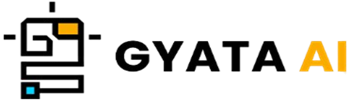Introduction to Running Scripts in Python
Running a Python script is simply a fancy way of stating you're getting Python to perform what you've asked it to. All that a script represents is a set of Python commands used to automate tasks, handle data, or even run other programs. The beauty is Once you have one written, execute it on any device with Python installed. Right, quite cool.
Let's first discuss the command line—or terminal, or console—different names, same idea before we delve into the specifics of running scripts. Consider it as direct line of contact with your computer. Here you type commands to run your Python scripts. By the time you complete this course, you will have the tools to run scripts like a pro, fix typical problems, and even attempt some advanced tactics. There is something here for everyone regardless of your level of experience or desire to hone your abilities.
Understanding System Command Lines
The command line functions for your computer as its backstage pass. Like running a Python script, this text-based interface lets you write commands to cause events. Here's a brief rundown to help you get used to it:
- The operating system is agnostic: The command line has no relationship to Python. Scripting in any programming language can be done using it.
- Case is Sensitiveness: Watch out; file and file is handled as two quite separate entities!
- One Command at a Time: Every directive gets its own line. Type each on a fresh line or a semicolon (;) to execute several instructions.
Would like to run a Python script? First, with the cd command, find the folder containing your script. If your script resides on your desktop in a folder named scripts, for example, you would type:
cd Desktop/scriptsOnce you’re in the right spot, run your script with:
python myscript.pyOh great! Your script executes and you will find any output straight on the terminal. No output? That is natural if your script does not specifically print anything. Working with Python scripts, the command line is your reliable friend; it's robust, simple, and best for debugging.
How to Run Python Scripts from the Command Line
Running Python scripts on the command line is really simple, even if it looks frightening. Use these rules:
1. Run the Command Line:
- Windows: Look for cmd among the start menu.
- Mac: Start the Terminal app.
- Linux: Choose any terminal emulator—like GNOME Terminal.
2. Navigate to Your Script’s: If your script is in a folder named python_scripts on your desktop, type:
cd Desktop/python_scripts3. Run the Script: Type Python then the name of your script.
python myscript.py4. Passing Arguments: Some scripts call for extra information, known as arguments. Add them as follows:
python myscript.py arg1 arg2That's it! Any Python developer has to be essentially command line program execution expert. Learn it to open several chances for automation and debugging.
Working with Python Files
Python scripts are kept in files bearing a .py extension, essentially a text file Python can run and consume. Working with these files follows this approach:
Create a Python file: Choose any text editor—notepad, vs code, or sublime text. Write your Python code, then store it under a .py extension—myscript.py.
Review a Python file. Check out the code open it in any editor.
Modify a Python file: Change things, save them, and your revised script is ready for running.
Run the file: Get to its terminal position and type:
python myscript.pyImporting your code into another script lets you even reuse it:
import myscript
myscript.some_function()First step toward Python development is effectively organizing and dealing with Python files.
Common Errors and Troubleshooting While Running Python Scripts
Errors arise; they are expected on the coding journey. Here are some typical ones together with fixes:
1. Your code has a syntactic error—a typo or missing character.
print("Hello, World!) # Missing closing quoteFix: Including the missing quotation:
print("Hello, World!")2. NameError: Using an undedefined variable
print(hello) # 'hello' is undefinedFix: Specify the Variable:
hello = "Hi there!"
print(hello)3. TypeError: Mismatched data types
print("Age: " + 30) # Can't add a string and an integerFix: Change the integer into a string:
print("Age: " + str(30))Not worry about mistakes; they are only stepping stones toward improved programming.
Best Practices for Running Python Scripts
Want better scriptwriting? Here are some golden rules:
- Give your variables and functions relevant Descriptive Names. Radius is better than r.
- Follow PEP 8: The style guide for Python keeps your code tidy and understandable.
- Comment Generously: Use comments (#) to explain challenging portions of your code.
- Use try and except to gently catch and manage mistakes.
- Test Your Code Frequently to Early Bug Detection