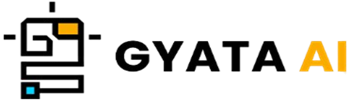Introduction to Import Mechanisms in Python
Let us discuss one of the most elegant Python tools that greatly simplifies life: the import mechanism. This clever technique helps you to understand how Python maintains your code clean, orderly, and easily re-usable. Consider it as a means of borrowing code—from Python's vast library or from anything you have created yourself—and directly apply it to your project.
Python arranges code into modules and packages. These are essentially just sets of Python definitions and statements, akin to portable toolkit you could carry about and apply as needed. Python makes these toolkits available in your project via an import method. Whether your own custom modules or built-in Python ones, importing allows you access to all the functions, classes, and variables they include.
We will delve further into Python's import techniques in this post. We will discuss the several uses for import statements, walk over the built-in __import__() feature, and even address some typical errors. And relax; we will also include some best practices to prevent future road-based frustrations. Ready? Let's get going.
Understanding Python Modules and Packages
Let us explore Python's universe of modules and packages! Consider your Python code as an untidy room; modules and packages are like shelves and boxes enabling neat organization of all you have. When it comes to maintaining neat, reusable, and simple to handle conditions, they are lifesaver.
What’s a Module?
All that a module is just a fancy term for a Python file loaded with some code. Yes, that is exactly it. The module's name is the name of the file, sans the.py extension. For instance, the name of the module is just example if your file is called example.py.
Modules are great because they help you group related code—like functions, classes, or variables—then used in other Python files. In this sense, you avoid constantly rewriting the same code. Like cooking once and dining all week!
Allow me to show it in action:
# example.py
def hello_world():
print("Hello, World!")This fragment features a module called example inside which hello_world() is found. We merely import the module into another file in order to use it:
# main.py
import example
example.hello_world() # This prints: Hello, World!boom! You have a reusable functionality without copying any code.
And What’s a Package?
Let us level off now. Like folders on your computer, a package is a means of grouping related modules together in a directory. It serves as their container. When working on large projects with several modules—NumPy and TensorFlow—this is quite convenient. Packages reduce awkward name conflicts and help your code from going into a messy tangles.
Making a package merely requires you to construct a directory, dump your associated modules inside, and add a specific file called __init__.py. Empty this __init__.py file; it serves just to inform Python, "Hey, this is a package!"
It appears like this:
my_package/
__init__.py
module1.py
module2.pyUnder this setup, my_package is the package and comprises two modules: module1 and module2.
Like regular modules, you can import items from this package right now:
# main.py
from my_package import module1
module1.some_function() # Use 'some_function' from module1Understanding modules and packages is like unlocking a superpower in Python. They make your code cleaner, easier to manage, and a breeze to reuse.
The 'import' Statement
Alright, let's start with one of the most often used (and really hippest) Python features: the import statement. This tiny utility allows us to bring in modules—basically pre-packed sets of functions, classes, and variables—that will be used in our own projects.
And let me guess what. There is nothing easier in syntax. You only type import then the name of the module. I want to show you what I mean here:
import mathHere we have just included Python's built-in math module, similar to a treasure saved of mathematical surprises. Once imported, type the module name, a dot (.), then everything you need to access its functions and variables.
Verify this:
import math
print(math.pi) # This gives you the value of pi
print(math.sqrt(16)) # This calculates the square root of 16Quite amazing, right? And no trouble if you are working on anything requiring multiple modules! Just separating them with commas will let you import several ones in one line:
import math, os, sysHere's a small fact that's interesting to know: Python runs all the code in imported modules straight away. Thus, make careful to wrap anything in the module you do not wish to run right away under a function.
The import statement is a powerhouse for writing well-organized, reusable, and clean, not only a convenience. You can just grab the tools you need and concentrate on your actual endeavor instead of re-designing the wheel.
The from...import Statement
Let me introduce a useful Python tool: the from...import statement. If you have been bringing in whole modules using the import statement, you may have found that occasionally you do not need all the module provides. Perhaps all you need one particular function or variable for. From that point on, import swoops in to save the day! It lets you decide what you need, therefore improving the quality of your code and simplifying working with it.
The deal is that you import just the portions you need rather than the entire module. This keeps things neat and may even help your code to be somewhat faster and more legible. Let us examine an instance:
from math import piHere we are merely obtaining the pi variable from the math module. You might now simply use pi straight in your code rather than writing math.pi every time. straightforward, correct?
from math import pi
print(pi) # Outputs the value of pi
Getting More Than One Thing at Once
More than one function or variable is required. Not trouble at all! Just put them apart with commas. In this sense:
from math import pi, sqrtYou now have both pi and sqrt ready to use; you don't need to keep typing math. Prior to them.
That looks like this in action:
from math import pi, sqrt
print(pi) # Outputs the value of pi
print(sqrt(16)) # Outputs the square root of 16Though from...import is quite handy, it has certain Exceptions. Watch your name conflict. Things might quickly get confusing, for instance, if you import anything using the same name as a variable or function you have already declared.
The 'import...as' Statement
Have you ever come over a module name that sounds like a mouthful or runs into a name you have already used in your code? Python does, however, have a smart little trick for controlling that—the import...as sentence. This helpful feature lets you import a module and label it shorter or more practically in your code.
How it works
Here’s a quick example:
import math as mHere we import Python's math module but renaming it m. From now on, we just use m wherever we require something from the module rather than typing math.
As a result:
import math as m
print(m.pi) # prints the value of pi
print(m.sqrt(16)) # prints the square root of 16Rather simple, right? This is particularly useful for long-named modules or when you wish to prevent running across names previously used elsewhere in your code.
Making use of import...as for particular functions or variables
You can rename individual functions or variables with a small twist, not only entire modules:
from math import sqrt as square_rootHere we have renamed the sqrt function from the math module to square_root by grabbing just its square root form. You may now enter the new name into your code like this:
from math import sqrt as square_root
print(square_root(16)) # prints the square root of 16This maintains your code understandable and neat, particularly in cases when the original function names in your particular context might not be very clear.
Basically, by allowing you sidestep of long module names and avoidance of naming conflicts, import...as helps you create clearer, more understandable code. Whether you are renaming particular functions or working with whole modules, this is a basic but useful approach to maintain neat and simple to follow code.
The 'from...import...as' Statement
Let's explore Python's import systems in a way that seems like a friendly conversation. Whether that's a function, a variable, a whole module itself, Python makes it quite simple to pull in only what you need from a module. And the hippest thing about it? You can also rename objects to make working with your code more handy or cleaner. This is where the from...import...as statement comes in—it's like the best of both worlds, let you choose what you want and label it whatever makes sense for your project.
What exactly is from...import...as?
Basically, this lets you choose one piece from a module and give it a fresh name in your code. Still, Why? Maybe the original name conflicts with something else, is quite lengthy, or you just want it to feel more natural for your project.
View this as an example:
from math import sqrt as square_rootHere we are giving the sqrt function from Python's built-in math module the nickname square_root. Now, we may just say square_root in our code instead of sqrt.
from math import sqrt as square_root
print(square_root(16)) # prints 4.0 (the square root of 16)Not too bad, right? When you deal with large names or prevent running afoul of other portions of your code, this renaming method comes in handy. The catch is, though, you should choose your new names very deliberately. You don't want to confuse future-you (or anyone else reading your code).
Renaming multiple names? Not a problem!
One can even rename several things at once. Examining this:
from math import sqrt as square_root, pi as PIHere we are compiling both sqrt and pi from the math module under the aliases square_root and PI respectively. Our code now earns convenience points as well as readability.
This small trick really makes your code simpler to use, not only for show-off. Long or cryptic names can cause you to slow down; name clashes are only a pain. Renaming objects helps you maintain a clear, readable, and free of pointless clutter code.
Python's Built-in __import__() Function
Python's __import__() function is one of those useful features you might not use daily but are nonetheless worth learning about. Python refers to this built-in capability under the hood anytime you use the import line. Consider it the engine working behind the scenes. Although most of the time you most likely won't need to use __import__() directly, knowing it will help you to appreciate how Python manages imports.
Thus, what is its purpose? Basically, __import__() returns the module object by using the name of a module (as a string). This brief illustration helps to clarify things:
module = __import__('math')
print(module.pi) # prints the value of piThis bit loads the math module using __import__(). The function generates the module object for which we designate the variable module. From there, you may access anything in the math module—including the value of π.
When is __import__() handy?
"Why not just use the regular import statement?" you might be asking. Good inquiry! __import__() excels in cases when you discover the module name only after your code is running. Maybe you are working with user input, extracting module names from a file, or going scanning a list of possible imports. Here's a example:
modules_to_import = ['os', 'sys', 'math']
for mod in modules_to_import:
module = __import__(mod)
print(module)Here, we’ve got a list of module names. As we loop through the list, __import__() dynamically imports each one. Pretty neat, right?
Why Use the import Statement?
Although __import__() has certain applications, it's usually advisable to follow the official import statement. The reason is... The import statement automatically manages various challenging situations including nested or relative imports and is simpler, more readable. Usually, it's the more Pythonic decision.
Now, however, __import__() has your back should you ever find yourself dynamically importing a module. Though you don't grab for it often, it's one of those tools that should be in your Python toolkit.
The 'reload()' Function in Python
Made changes to a Python module after importing it, only to find the updates had disappeared? This is because Python runs the code of a module exactly once when you import it. Python doesn't bother reloading the changed code if you subsequently try to import the module once again in the same session—it just utilizes the already loaded version. Here the reload() function comes to rescue.
Part of Python's importlib module, the reload() feature allows you to reinstate a module you have already imported. When you're testing or adjusting code in a long-running session and you don't want to start everything over, this is rather helpful. Allow us to see how it operates:
Syntax:
reload(module)Here, module is the name of the module you want to reload.
Example:
import math
from importlib import reload
# Assume some changes have been made to the 'math' module
reload(math)In this snippet:
- We import the math module.
- We bring in the importlib module's reload() function.
- We call reload(math) to apply some (imaginary) math module updates following some changes.
Reload() runs the function in the module again. Any changes you made will show right away. The catch is, though, that reload() does not provide a brand-new module object. Rather, it tweaks the current one. Any references to the old module will thus now redirect to the revised version. Sometimes this behavior causes unanticipated side effects.
When should I reload()?
Although reload() is a lifesaver for testing or debugging in a controlled environment, you shouldn't depend on it for production code. Especially with more complicated setups, reloading modules might cause unpredictable results or conflict with application state.
In short:
- Perfect for rapid fixes and development test running.
- Not best for production-grade, heavy-duty applications.
Use it sensibly; it's a great little trick to have ready when working with Python.
Importing Modules from Different Directories
Maintaining structure usually involves separating your code into several directories when your Python projects start to expand. Sounds fantastic, though. The challenge then arises: how would you import a module located in another directory? Not to panic; Python has your back covered with some useful techniques.
Adding to Python's Path with sys
Changing Python's path with the sys module is a common method for importing a module from another directory. The "path" in Python is simply a list of folders Python checks in search of a module to import. Including your directory to this list gives Python the green light to locate your module.
import sys
sys.path.append('/path/to/directory')
import my_module # This assumes my_module.py is in /path/to/directoryHere's what's happening:
- We load the sys module first.
- We then use sys.path.append() to tell Python, "Hey, also check /path/to/directory for modules."
- You may now import my_module from the same directory as your script.
Relative Imports: The Dot Game
Relative imports—which utilize dots for navigating directories—are another method of importing modules. The drawback is that relative imports just apply inside a package. Let's consider some examples:
from . import my_module # Imports my_module from the current directory
from .. import my_module # Imports my_module from the parent directory- "Get my_module from where we are right now," the first line requests.
- "Go up one level and grab my_module," the second line orders.
The import system of Python is meant to simplify your life by means of code organization and reuse. Realistically, though, it can be a bit challenging, particularly as your project grows. Therefore, it is advisable to invest some time in truly understanding how imports operate so that you can try them confidently and productively.
These tools so enable you maintain your code clean and accessible whether you're mastering the dot game or adding directories to the path.
Understanding PYTHONPATH
Alright, let's discuss PYTHON PATH, that small environment variable that, when handling bigger projects, greatly simplifies Python's life (and yours). See PYTHONATH as your road map. It informs Python, "Hey, these are the places you should look for modules and packages."
The truth is that occasionally your project may have modules and packages strewn all throughout several folders. PYTHON PATH lets you point Python to certain directories instead of hardcoding paths or rearranging everything. Clean, right?
So, What Exactly Is PYTHONPATH?
PYTHON PATH is, essentially, a list of directory names arranged exactly as the PATH variable of the shell. Python follows this list—from start to finish—until it discovers what it is looking for when you try importing a module. The sys module allows you to verify what your PYTHON PATH presently holds. Here is the method:
import sys
print(sys.path)Running this generates a list of directories Python is looking for modules and packages from on sys.path. That list starts with the directory of the script you are running. Should you be utilizing the interpreter instead of running a script, the first item will be an empty string.
Adding to PYTHONPATH in Python
Would like Python to search another directory for modules? Simple! Just make use sys.path.append():
import sys
sys.path.append('/path/to/directory')Python will now include /path/to/directory among its search list. Python will thus locate any custom modules you may have stored there without any effort.
Setting PYTHONPATH in the Shell
Would you prefer to work from the command line? No worried at all. Setting PYTHONPATH before starting a Python script can be accomplished as follows:
export PYTHONPATH=/path/to/directory
python my_script.pyIn this case, you are telling Python running my_script.py to include /path/to/directory. That implies that any modules or packages housed in that directory will be available for imports.
Why Bother with PYTHONPATH?
Larger projects especially when your code is distributed across several directories depend critically on PYTHONPATH management. Here's a good suggestion, though: avoid overindulging. If several modules or packages go under the same name, adding too many folders could cause conflicts. Maintaining its neatness will help to prevent headaches.
Best Practices for Python Imports
Let's go over some useful pointers to maintain your code clear, effective, and understandable.
1. Choose Your Imports carefully
Rather of drawing in a whole module, why not grab just the portions you require? It clarifies your actual usage and keeps your code tidy.
from math import sqrt, piThis means that the program loads nothing pointless and anyone reading your code will know exactly where sqrt and pi are coming from.
2. Say no to imports*
Sure, import * seems handy, but trust me—it's a surefire path for problems. It generates name conflicts by dragging everything from the module into your namespace. It's also difficult determining from which a function or variable came from.
Rather, keep importing what you require or get the entire module and prefix it.
import math # Good!
# Avoid: from math import *3. Rename to Avoid Confusion
Conflict with names? Not sure? Just give the module or function an import...as the nickname. Long module names or when two modules share similar names can especially help you here.
import long_module_name as modYou can now use mod as a shortcut without confusing yourself.
4. Maintain Your PYTHONPATH Cleanliness
Consider your PYTHONPATH as your closet; it performs best when it is orderly. Don't pack it with too many directories, particularly ones loaded with subdirectories. This can slow down things and cause imports to act erratically.
You'll save a lot of trouble if you keep your code in a few orderly folders.
5. Move Absolute, Not Relative
Particularly as your project develops or changes structure, relative imports can get complicated. Absolute imports are simpler and more logical.
from my_project.my_module import my_function # Absolute
# Avoid: from .my_module import my_functionFuture-you will thank you while moving files about or debugging.
6. Avoid circular imports.
Circular imports result from module A importing module B and module B importing module A. Nothing nice comes from that, like a dog chasing its tail!
Create clearly hierarchical designs for your modules to avoid this. Every module should serve one purpose and steer clear of depending too much on other ones.